Logging in to Black Duck
To access Black Duck SCA, you need to log in through your browser. Logging in gives you access to project data, including projects that may be restricted to your team and organization.
Login options
Depending on how your organization has configured authentication, you may be able to log in using:
-
Local Black Duck credentials: A username and password created by your administrator.
-
LDAP credentials: Your organization's directory service login (if LDAP is enabled).
-
SAML-based single sign-on (SSO): You may be directed to your company's login provider (if SAML is configured).
If you're unsure which method applies to you, reach out to your administrator for guidance.
Steps to log in
-
Open a browser and navigate to the Black Duck URL provided by your system administrator. The URL typically follows this format:
https://<your-black-duck-server-hostname> -
Enter your username and password.
-
Passwords are case-sensitive.
-
If this is your first login or your password doesn't meet the system's security requirements, you'll be prompted to change it. Follow the on-screen password rules to complete the update.
-
-
Click Login.
-
If MFA is enabled on your instance, you'll be prompted to configure it the first time you log in:
-
A QR code will be displayed.
-
Use a supported authentication app (such as Google Authenticator) to scan the QR code.
-
Enter the 6-digit code from your app to complete the setup.
-
After logging in
On your first login, you'll land on an empty Dashboard.
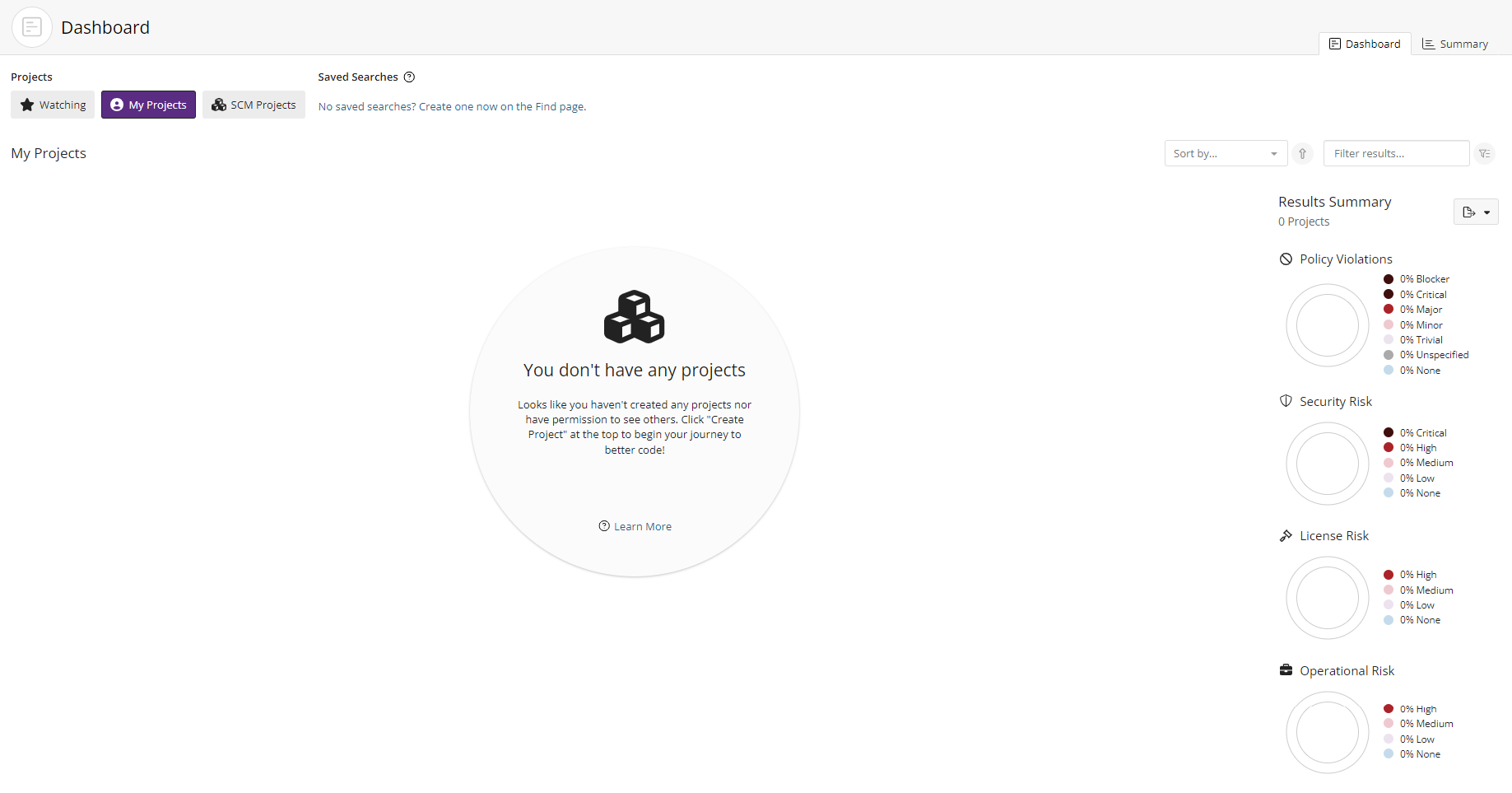
To populate your dashboard with data, you need to scan your code and map it to a project version. These steps are covered in the next section of this guide.
By default, the Dashboard shows:
-
My Projects: Projects you've created or been assigned to.
-
Watching: Projects or components you've marked to monitor.
You can also create custom dashboards by saving searches for specific projects, versions, or components you care about. Saved searches will appear on your Dashboard for quick access.
