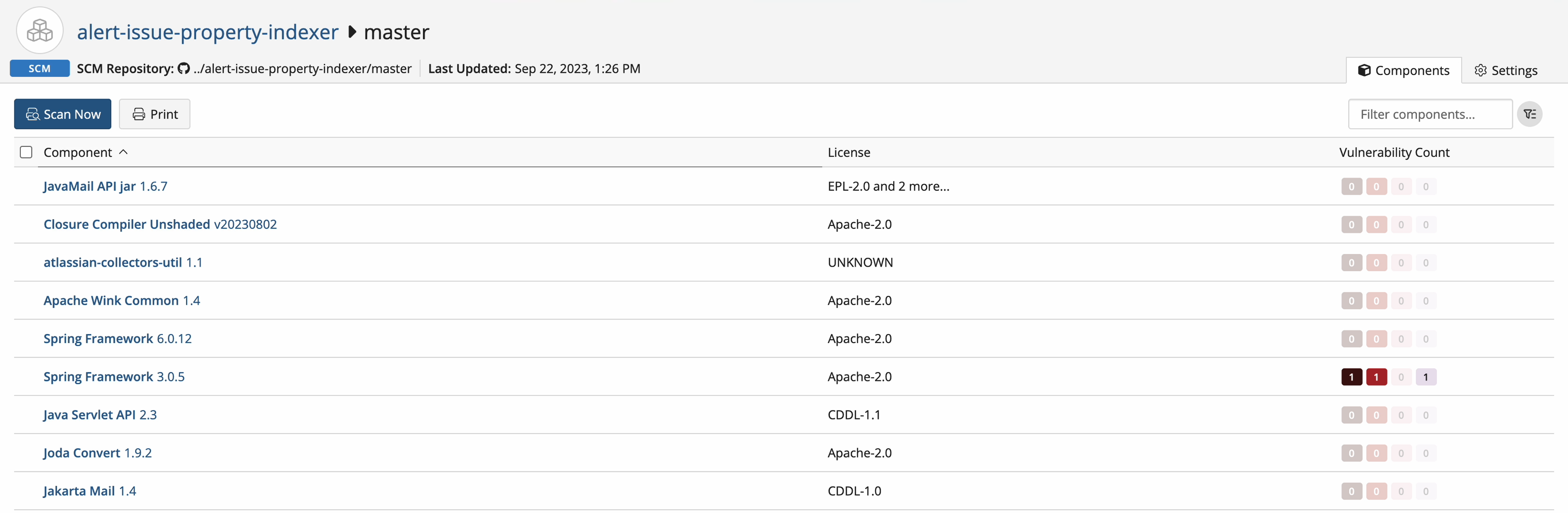About SCM read-only BOMs
Once a GitHub repository has been scanned, the results create a read-only bill of materials (BOM).
To view a read-only BOM:
-
Select the project name using the SCM dashboard. The Project Name page appears.
-
Select the version that you want to view.
The Components tab displays the BOM. The example below is what appears for a user with the BOM Manager role using the List view:
What's contained in a read-only BOM?
The read-only BOM is composed of the following sections:
-
The header bar contains the project's name and version. It also contains the GitHub repository location and the date when the project was last scanned.
-
The data table displays the following information:
-
The Components column lists the components found in the project. Clicking the component link displays the origin IDs where this component was found. You can also filter the component by using the Filter components... field.
-
The License column displays the license associated to the component.
-
The Vulnerability Count column displays the vulnerabilities linked to the component. Clicking the vulnerability count opens a modal containing a list of all the vulnerabilities associated to the selected component.
-
What can you do with the read-only BOM?
You can:
-
Manually reinitiate a scan by clicking the Scan Now button. This will update the project version with any changes that were made in the project repository. Note that initiating a rescan will unset any ignored components.
-
Print the BOM by clicking the Print button.
-
Delete a project version BOM by clicking the Settings tab and then clicking the Delete Version button.