Working with notifications
Notifications alert you when:
-
Security vulnerabilities are published or updated against components that are included in one or more of your projects.
-
Estimated Security Risks that have been added or removed from components without a version.
-
Actions you perform affect the vulnerabilities in BOM components, such as:
-
Editing, adding, or removing components which have vulnerabilities.
-
Unmapping a scan from a project.
-
Rescanning code or a Docker image.
-
Ignoring or no longer ignoring a component.
-
Modifying file(s) so that they are matched to a different component.
-
-
Components have violated a policy.
-
Policy violations have been overridden.
-
Components no longer violate a policy.
-
You are approaching or are exceeding your code size limit.
Viewing notifications
-
Open the notifications list by selecting
 .
. -
To manage the notifications, select See All Notifications located at the bottom of the list.
Filtering notifications
By default, the Notifications page is filtered. To further refine your search, select from the following options:
-
Created: See all notifications created in a specified timeframe, such as Today, Past three days, Past week, and Past month.
-
Notification State: Filter notifications based on their current state, such as New, Seen, Visited, or Hidden. Please note that the Seen and Visited filters currently share the same behavior.
-
Notification Type: Display notifications based on their type, such as Component with Unknown Version, Rule Violation, Policy Override, Vulnerability, Project, Project Version, License Limit, or Rule Violation Cleared.
Viewing more information
To view more information on security vulnerabilities and BOM component adjustments:
- Open the Notifications page by selecting
 and select See
All Notifications.
and select See
All Notifications. -
Select a component version to open the Security tab of the Black Duck KB component version page.
-
Select a vulnerability record (such as CVE-2017-1234) to view the vulnerability details page for that security vulnerability.
-
To view more information on policy violations and overrides:
-
Open the Notifications page by selecting
 and select
See All Notifications.
and select
See All Notifications. -
Select a policy violation or a policy violation override to open the BOM page.
Users with the appropriate role can override a policy violation or remove a policy violation that was overridden.
To view more information on code limits:
The notification automatically appears at the top of the page when you are close to exceeding your code size limits:
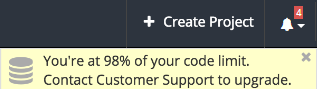
-
Open the notifications list by selecting
 .
. -
Select See All Notifications located at the bottom of the list.
-
To upgrade your code limit, contact Customer Support.
Hiding notifications
You can hide notifications so that they no longer appear in the drop-down list and appeared grayed out on the Notifications page.
-
Open the notifications list by selecting
 .
. -
Select See All Notifications located at the bottom of the list to display the Notification page.
-
Click
 located at the end of the notification's row. Conversely, click
located at the end of the notification's row. Conversely, click
 to unhide a hidden notification.
to unhide a hidden notification.
