Managing components
Users with the Component Manager role can:
-
Create and manage custom components.
-
Modify Black Duck KnowledgeBase components.
-
Manage components with unmatched origins.
Use the Component Management table to manage components.
To view managed components:
-
Log in to Black Duck with the Component Manager role.
-
Click
 > Components.
> Components.The Components tab appears.
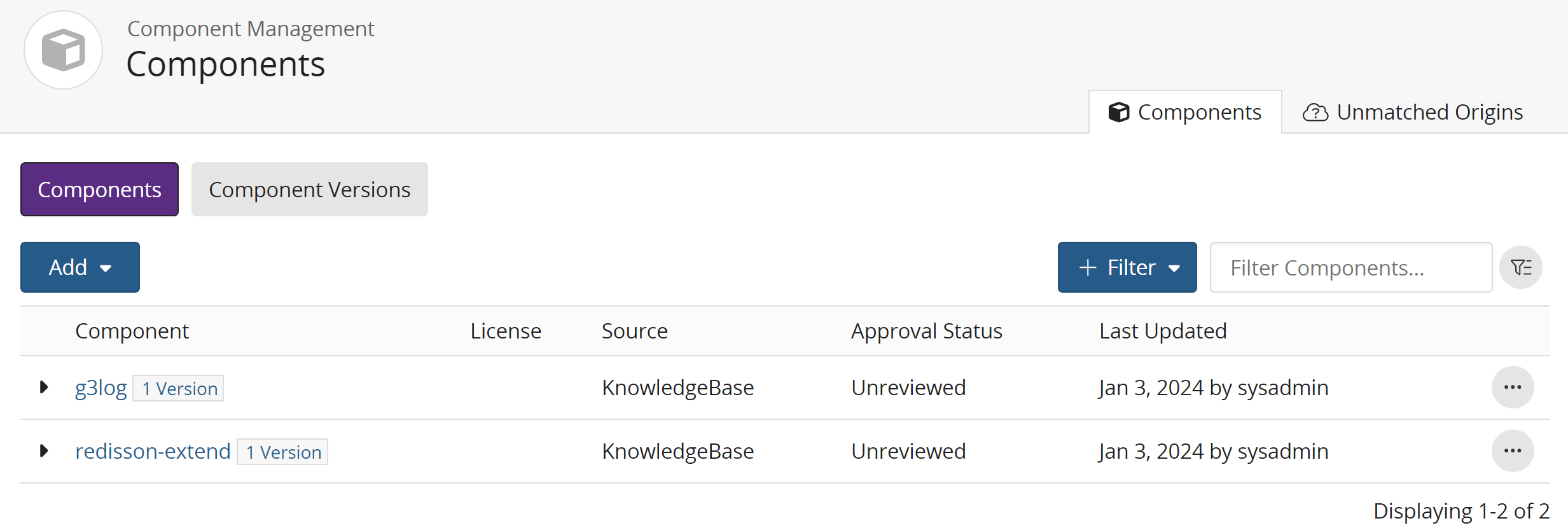
The table in Components tab contains the following information:
| Column | Description |
|---|---|
| Component |
Name of the component. Select the component name to open the Overview tab of the Component Name page. If there are multiple versions for this component, select > to display the versions. Select a version to open the Details tab of the Component Name > Version page.
|
| License |
License for this component. |
| Source |
Source for this component. Possible values are:
|
| Approval Status |
Approval status of this component. Possible values are:
|
Select the Component Versions tab to view information for each component version.
| Column | Description |
|---|---|
| Component Version |
Name of the component version. Select the component name to open the Overview tab of the Component Name page. Select the version to open the Details tab of the Component Name > Version page. |
| License |
License for this component version. |
| Source |
Source for this component version. Possible values are:
|
| Approval Status |
Approval status of this component version. Possible values are:
|
| Last Updated | Date this component version was last modified and the user who last modified it. |
