Viewing a project version's BOM
Once you have mapped a component scan or a Protex BOM to a project version, the results automatically create the project version's BOM.
To view a project version's BOM:
-
Select the project name using the Watching or My Projects dashboard. The Project Name page appears.
- Select the version that you want to view.
The Components tab displays the BOM. The example below is what appears for a user with the BOM Manager role using the List view:
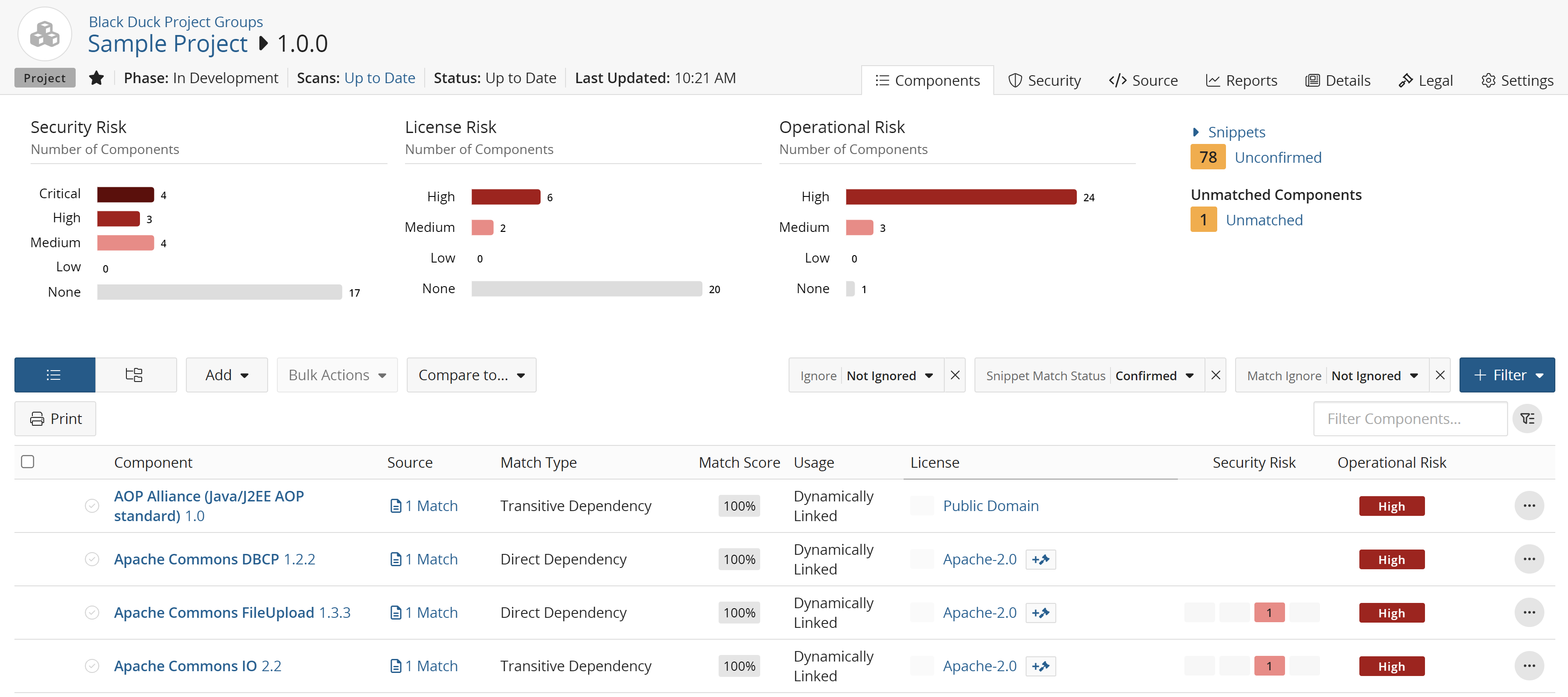
Tip: Users with the appropriate role can modify the project version's BOM to reflect how you are actually using the components in the project:-
Adjust the component and version in the project version's BOM.
-
Change a component's usage to not include it in a project version's BOM
Edits made to a BOM can apply to that project version BOM only or can apply to all project versions of a BOM.
Feedback is sent to Black Duck KB when you adjust a BOM.
All users who are members of projects or have project-group privilege can:
-
Add comments to a component version in a BOM.
-
Indicate that a component version is reviewed.
-
Use the table filter field to view only those components that match a specific text string, such as the project name. All users can also filter the BOM to view specific data in the table or use the risk graphs at the top of the page to filter the BOM to show only components that have the selected severity and type of risk.
