About security risk
Black Duck helps security and development teams identify security risks across their applications.
By mapping vulnerabilities to your open source software, Black Duck can provide you with high-level overview information on security risk of your projects, along with detailed information on security vulnerabilities which you can use to investigate and remediate your security vulnerabilities.
Vulnerabilities are linked to the open source components by the Common Vulnerabilities and Exposures numbers (CVEs), as reported in the National Vulnerabilities Database (NVD) maintained by the National Institutes of Standards and Technology (NIST) and/or by (BDSA) numbers If you have licensed Black Duck Security Advisories. Note that Black Duck displays the numbers together in reports and in the UI because they represent the same vulnerability from different sources.
Security risk levels
NVD and BDSA use the Common Vulnerability Scoring System (CVSS) which provides a numerical score reflecting the severity of a vulnerability. The numerical score is then translated into a risk level to help you assess and prioritize security vulnerabilities.
Black Duck provides you with the option of viewing CVSS versions 2, 3.x, and 4.x scores. By default, Black Duck displays CVSS v4.x scores.
CVSS scores have the following values:
-
None: 0.0
-
Low risk: 0.1 - 3.9
-
Medium risk: 4.0 - 6.9
-
High risk: 7.0 - 8.9
-
Critical risk: 9.0 - 10.0
For more information on the Common Vulnerability Scoring System, see the CVSS 3.x and 4.x specification documents.
Estimated Security Risk
This estimated risk statistic is used when a component in the BOM has an unknown version. Such
components are marked with a ![]() icon next to the component name.
icon next to the component name.
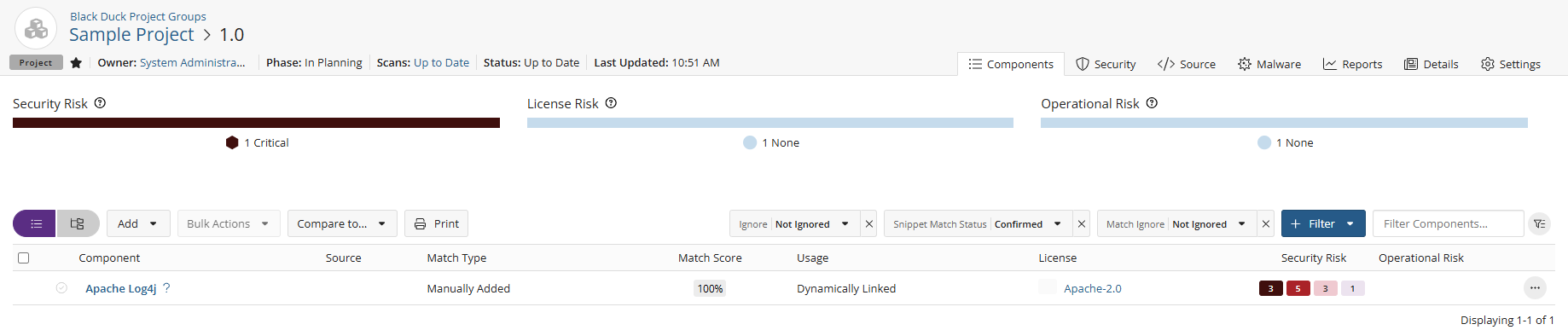
Estimated security risk is formulated by looking at all the versions of a component sorted by security vulnerability severity category and calculating the maximum vulnerability count for each severity category for each component version. The maximum vulnerability count for each severity category of the component with no version specified is shown in the components's Security Risk column.
Clicking the security risk icons for a component with an unknown version displays a popup which provides more information on which component versions are known to fall into each specified risk category.
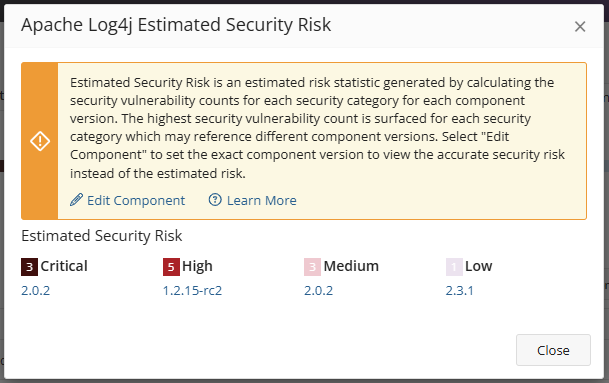
The highest severity category counts may reference different component versions. For example:
-
Component version 1.1 has 2 Critical, 3 High, 15 Medium, 4 Low
-
Component version 1.2 has 2 Critical, 4 High, 12 Medium, 1 Low
The estimated security risk by severity category for this component with unknown versions would return as 2 Critical, 4 High, 15 Medium, 4 Low on the BOM.
Users should choose the exact version used in the application to view the accurate risk instead of the estimated risk. This estimated risk information is provided to help prioritize what components to review first. Users are encouraged to use estimated risk information in conjunction with BD Policy Management to further prioritize what components to triage first based on their company’s security policies.
Suggested workflow
To manage security risk using Black Duck:
-
With the assistance of your security team, determine your security risk policies.
-
If necessary, users with the system administrator role can define the default security ranking.
Note that the security ranking also defines how vulnerabilities appear in reports. Depending on the data available, the vulnerability will be presented as either: BDSA (NVD) or NVD (BDSA).
-
Create policies that trigger violations when components do not comply with your security policies.
-
Depending on your interests:
-
Use the Summary Dashboard to view the overall health of your projects and identify areas of concern. Use this page to quickly assess areas where you need to focus your attention.
-
Use these Dashboard pages for a high-level overview of risk:
-
Use the Watched or My Project dashboards to view the security risk across all your projects.
-
Create saved searches to customize the information shown on the Dashboard page to view the projects, components, and vulnerabilities that interest you.
-
-
Use these pages for project version-level information:
-
project version page/Components tab, also known as the project version BOM, to view the components specific to that project version, that have security risk.
-
project version page/Vulnerabilities tab to view the security vulnerabilities of each severity associated with the components used in a project version.
-
-
-
Investigate vulnerabilities and policy violations. For detailed information on security vulnerabilities, view the:
-
After reviewing the severity of the vulnerability, users with the appropriate role can change the remediation status of the security vulnerability.
-
Monitor notifications for any new security vulnerabilities.
You will receive notification alerts if security vulnerabilities are published or updated against components that are included in one or more of your projects.
