Getting started with Black Duck SCA
Black Duck offers a comprehensive suite of services and tools that support customers on their security journey. From customers just starting with security, to customers strengthening an established program, Black Duck has the expertise, skills, and products necessary for success.
Black Duck, a Software Composition Analysis (SCA) tool, helps with managing the supply chain of software, understanding the third-party components in use and minimizing risks from known vulnerabilities and licensing. Black Duck is a comprehensive solution for supply chain management, based primarily on source analysis.
Using Black Duck, you can:
-
Scan your code and identify open source software that exists in your code base.
-
View the generated Bill of Materials (BOM) for your software projects.
-
View vulnerabilities that have been identified in open source components.
-
Assess your security, license, and operational risk.
Protex users can use Black Duck to view and manage security vulnerabilities in their existing BOMs.
Logging in to Black Duck
To log in to Black Duck:
-
Using a browser, navigate to the Black Duck URL supplied by your system administrator. Typically, the URL is in the format https://<server hostname>.
-
Enter the username and password provided by your Black Duck administrator. Your password is case sensitive.
Note: If your administrator has enabled password requirements and your password does not meet the requirements, a dialog box appears notifying you that you must change your password. When updating your password, make sure that it meets the requirements, as listed in the dialog box. You will not be able to log in to Black Duck unless the password meets all requirements. -
Click Login.
When you log in, Black Duck displays your dashboard page.
-
For new installations of Black Duck, when you first log in after installing Black Duck, an empty Dashboard appears.
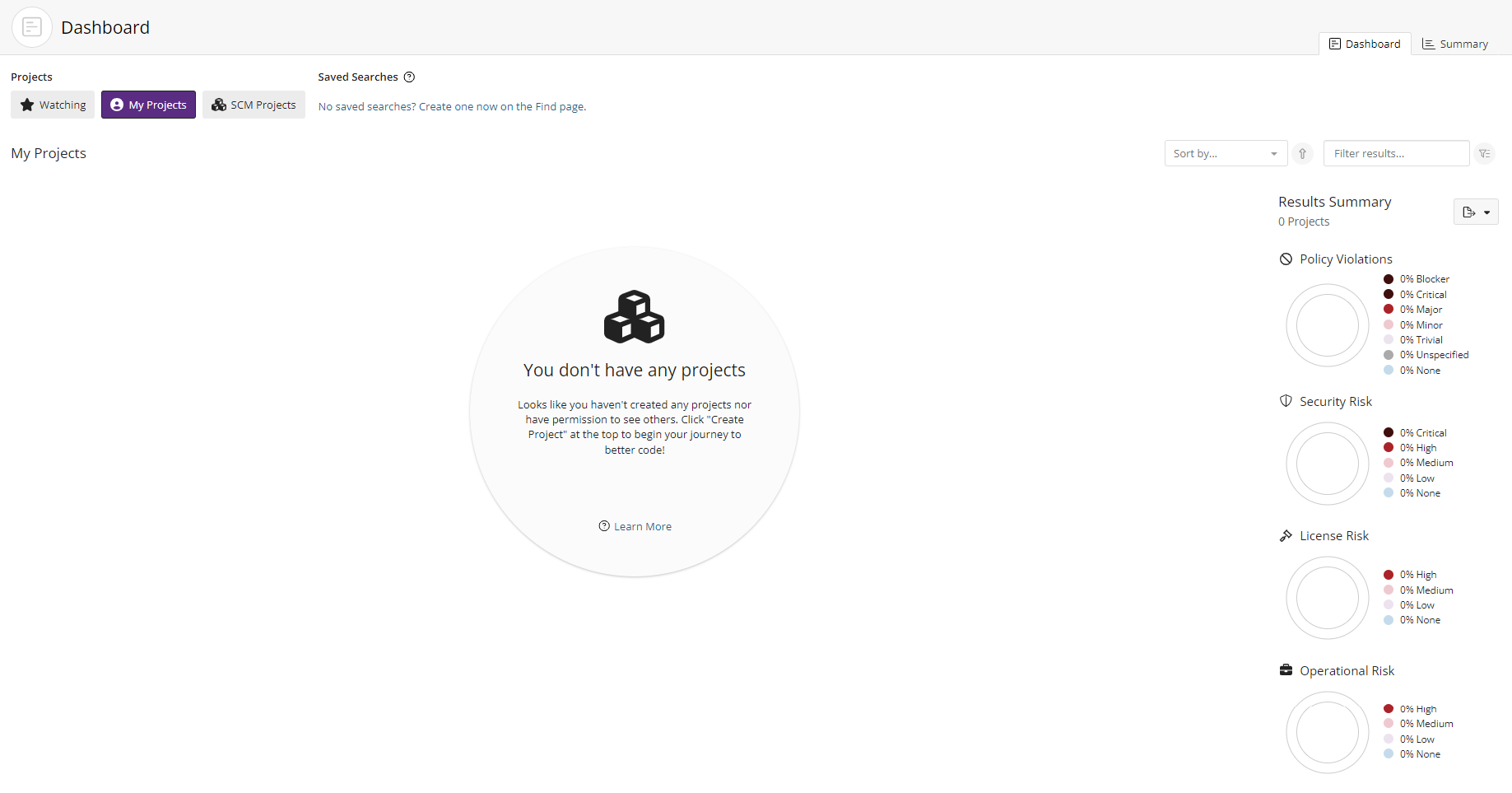
For information to appear in Black Duck, you need to:
-
Scan your code and map it to a project.
and/or
-
Import and map a Protex BOM.
Once these tasks are complete, you can view the discovered components in the BOM and manage your security vulnerabilities.
-
-
For existing installations of Black Duck, if this is not the first time you are logging in to Black Duck, the dashboard page that appears depends on the last main dashboard (specific Dashboard page or Summary) you viewed previously.
The Dashboard page has two default dashboards: the Watching and My Projects dashboards. You can also create custom dashboards so that you can quickly view the project versions, component versions, or security vulnerabilities that are important to you: search for projects, components, and/or security vulnerabilities then save the searches. Your saved searches appear on the Dashboard page.
-
The permissions assigned to your Black Duck user account by your system administrator determine which:
-
navigation elements are visible to you on each page
-
projects and project data you can view on each page
-
actions you can perform inBlack Duck
Seeing What's New in Black Duck
Discover the latest features and enhancements introduced in the current Black Duck release with the new What's New window.
The What's New window will appear automatically after login, highlighting the most impactful updates in this version. Users can choose to disable this window for future logins, but it will reappear with the next Black Duck server upgrade. Even after being dismissed, the What's New content can be accessed under the Help menu.
From the What's New window, you can also select the desired Black Duck version to see its highlights.
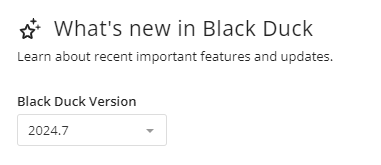
Scanning your code and mapping scans to projects
Use these methods to scan your code:
-
Detect Desktop which you can download from Black Duck's Tools page
-
Black Duck Detect. Use Black Duck Detect for package management level analysis combined with signature scanning
After running a scan, browse the available component scan results in Black Duck to view the results of a component scan and the status of a scan that is in progress.
Mapping scans to projects
After scanning your code, use Black Duck's UI to map your component scan if you did not map the scan while scanning. Mapping connects your scan results to a Black Duck project.
A project is the base unit in Black Duck. A project can be both a stand-alone development project and part of another project. For example, Apache Tomcat is a project in its own right but it may also be part of other, larger projects. Projects can have multiple versions.
Administrative tasks
Other tasks for administrators include:
-
Managing users. Administrators need to create and manage users in Black Duck and assign roles.
-
Managing groups. In addition to managing role assignments and project team membership at the individual user account level, administrators can manage these for multiple Black Duck users at the same time by creating a user group.
Importing a Protex BOM
Use the Protex BOM tool to import a Protex BOM. Click here for an overview of the process and here for more information on using the Protex BOM tool.
Scanning C and C++ projects
C and C++ projects lack a standardized package manager or method for handling dependencies. As a result, generating an accurate bill of materials (or BOM) for these projects is more challenging. Use the C/CPP Tool to generate a BOM report for projects written in C/C++ by building the project, capturing the source and binary files involved, and then delivering a BDIO and signatures to Black Duck.
