Managing your code size limits
Black Duck will notify you when you are approaching your code size limit (as declared in your license). A notification, such as the following, appears in the UI when you are at 80% or higher of your code size limit:
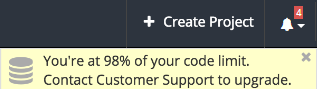
If you exceed your code size limit, an error message appears when trying to scan (for example, shown in log files in Jenkins or on the screen in Black Duck Detect (Desktop)) or when uploading scans to Black Duck. You will not be able to scan or upload scans if you exceed your code size limit.
When receiving this notification, you can:
-
Contact Customer Support to upgrade your service.
-
View the scan size for a project version:
Select the project name using the Watching or My Projects dashboard. The Project Name page appears.
-
Select the version name which displays the Components tab.
-
Select the Settings tab.
-
Select Scans to view the scans mapped to this project version.
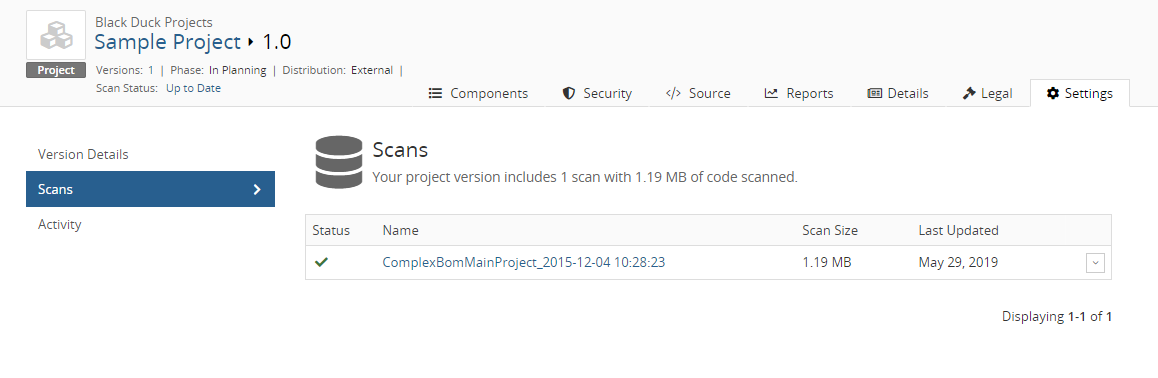
The scan size appears above the list of scans.
-
Delete existing scans to free up space.
To determine the size of a scan:
-
Click
 to display the
Scans page.
to display the
Scans page. -
Select the path of the scan that you want to view the results to open the Scan Name page.

The Scan Details sections lists the scan size.
-
