Modifying KB components
Users with the Component Manager role can modify the information shown for a Black Duck KB component or component version.
The revised information will appear in your current BOMs and in any future BOMs that contain this component/component version. Note that local edits to a component in a BOM made by a user, such as the BOM Manager, to a BOM supersede the edits to the component/component version made by the Component Manager.
To modify a KB component or component version:
-
Add the component and/or component version to Component Management.
-
Modify the KB component or component version.
To add a KB component or component version to the Component Management table:
-
Log in to Black Duck with the Component Manager role.
-
Click
 > Components.
> Components.The Components tab appears.
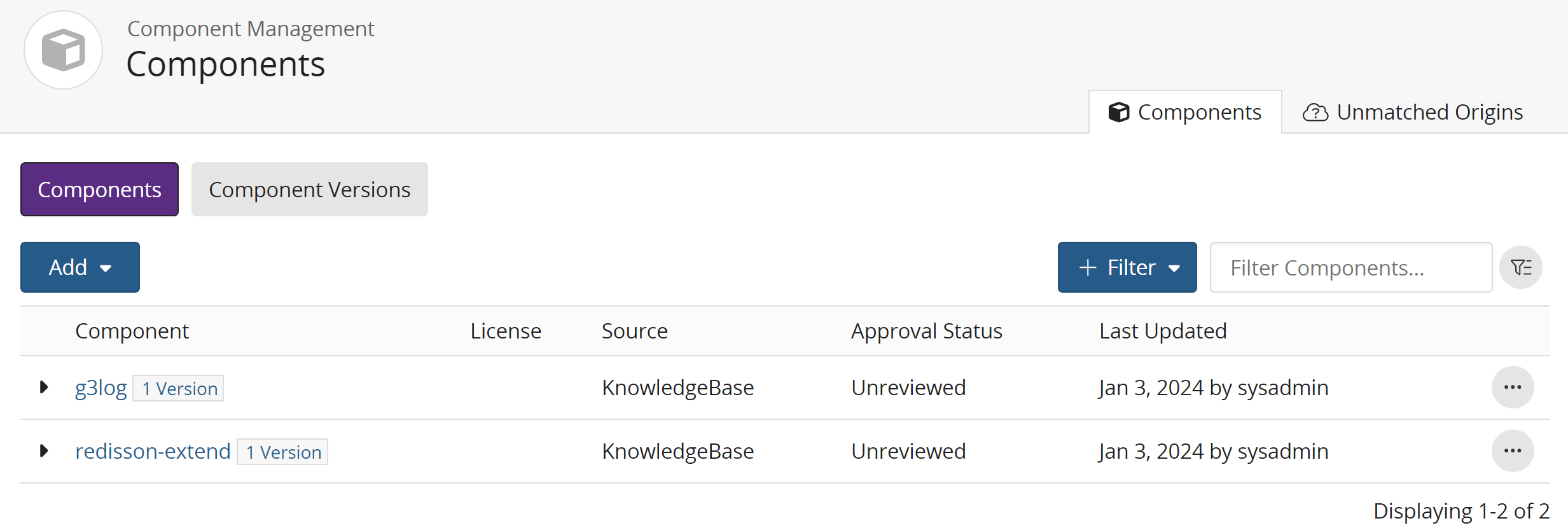
-
Select Add > Add a KnowledgeBase component to open the Add Component dialog box.
-
Select the KB component and if adding a component version, select a version.
-
Select a status for this component.
The unreviewed status is not available when adding a KnowledgeBase component.
-
Click Save.
The component appears in the Components tab with KnowledgeBase as the Source.
To add additional versions, repeat this process, selecting the component and versions from the Add Component dialog box.
To modify a KB component:
-
Log in to Black Duck with the Component Manager role.
-
Click
 > Components.
> Components.The Components tab appears.
-
Select the KB component you wish to modify.
The Overview tab for the Component Name page appears.
Note: You can also display the Overview tab by searching for the component and selecting to view it from the search results. -
Select the Settings tab.
-
Modify the information and click Save.
The Source for this component is now Modified KnowledgeBase.
To modify a KB component version:
-
Log in to Black Duck with the Component Manager role.
-
Click
 > Components.
> Components.The Components tab appears.
-
Select the KB component version you wish to modify. Select the version from the Component Versions tab or in the Components tab, select > next to the KB component name to display the versions.
The Details tab for the Component Name > Version page appears.
- Select the Settings tab.
Select Component Details to edit the release date, notes, and status for this KB component version.
Select License to modify the existing license or add a new license or group.
-
Modify the information and click Save.
If you modified the license or release date, the Source for this component version is now Modified KnowledgeBase.
