Cloning projects
Use project cloning to fork an existing project to a new project. Cloning helps reduce your workload by using the data, analysis, and resolutions you defined in an existing project as a baseline for a new project.
Users who can create projects can clone projects. For each project, select the versions you wish to clone and the project's attributes, such as the project's settings or project members and groups. Note that the attributes cloned for each project version depend on the project version cloning settings you selected, as shown in the Cloning section in the Project Details section of the Settings tab:
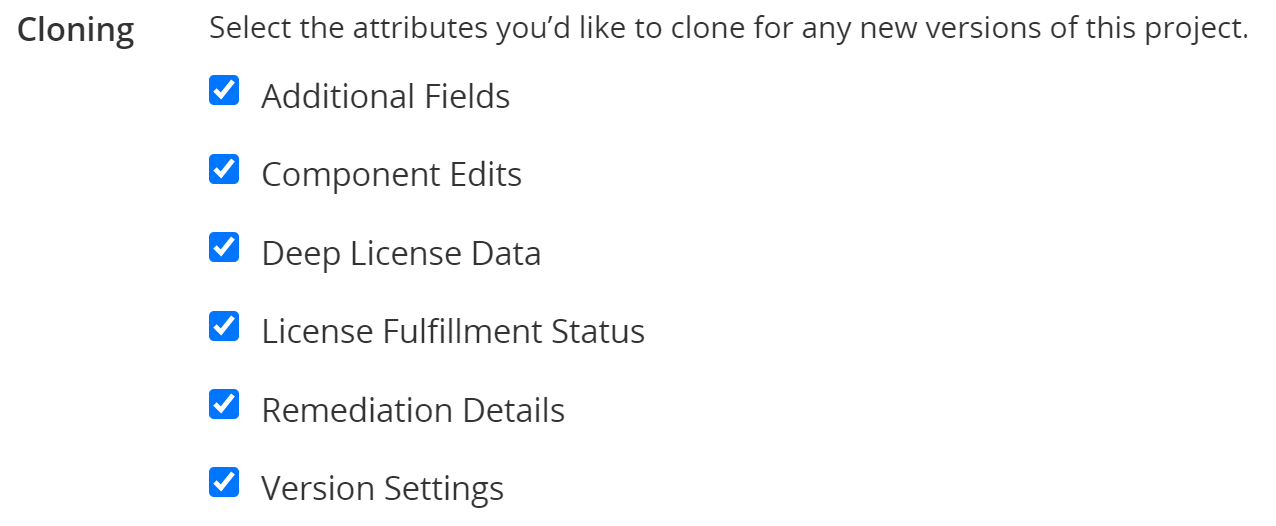
Note that unlike persistent edits which synchronizes edits made in one version to all other versions of that project, edits made to the baseline project do not propagate to the cloned project or its cloned versions. This gives you the ability to experiment with the cloned project while keeping the original version intact.
To successfully use cloning:
-
Enable cloning, as described below.
-
Run a scan to the new project.
Cloned information appears in the cloned project versions for components that are the same as in the original project version for this project. A scan will need to be performed to replicate the components of the base project to the cloned project. If a component is not included in the newly scanned files, then that component will not be included in the new cloned project version. Cloned information will appear in the cloned project version for components that were manually added in the original project version.
Enabling cloning
To clone a project:
-
Open the Project Name Settings tab for the project you wish to clone.
-
Click Clone Project in the Clone Project section.
The Clone Project dialog box appears.
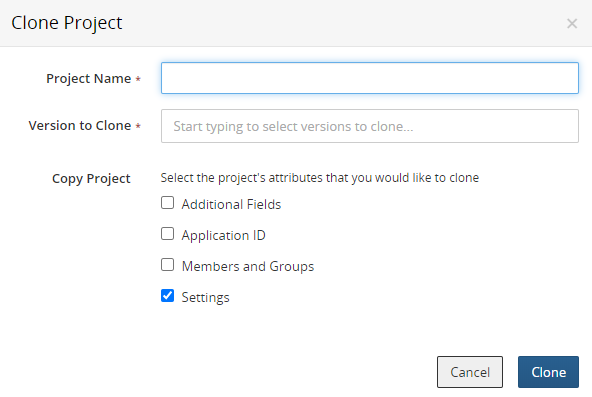
- Do the following:
Enter a name for this clone.
Select the versions you wish cloned.
- Select what you would like to clone:
Additional Fields.
Application ID.
Members and Groups.
Settings. This option is selected by default. This includes the values of all attributes, excluding the project name, shown in the Settings section in the Project Details tab for this project.
-
Click Clone.
