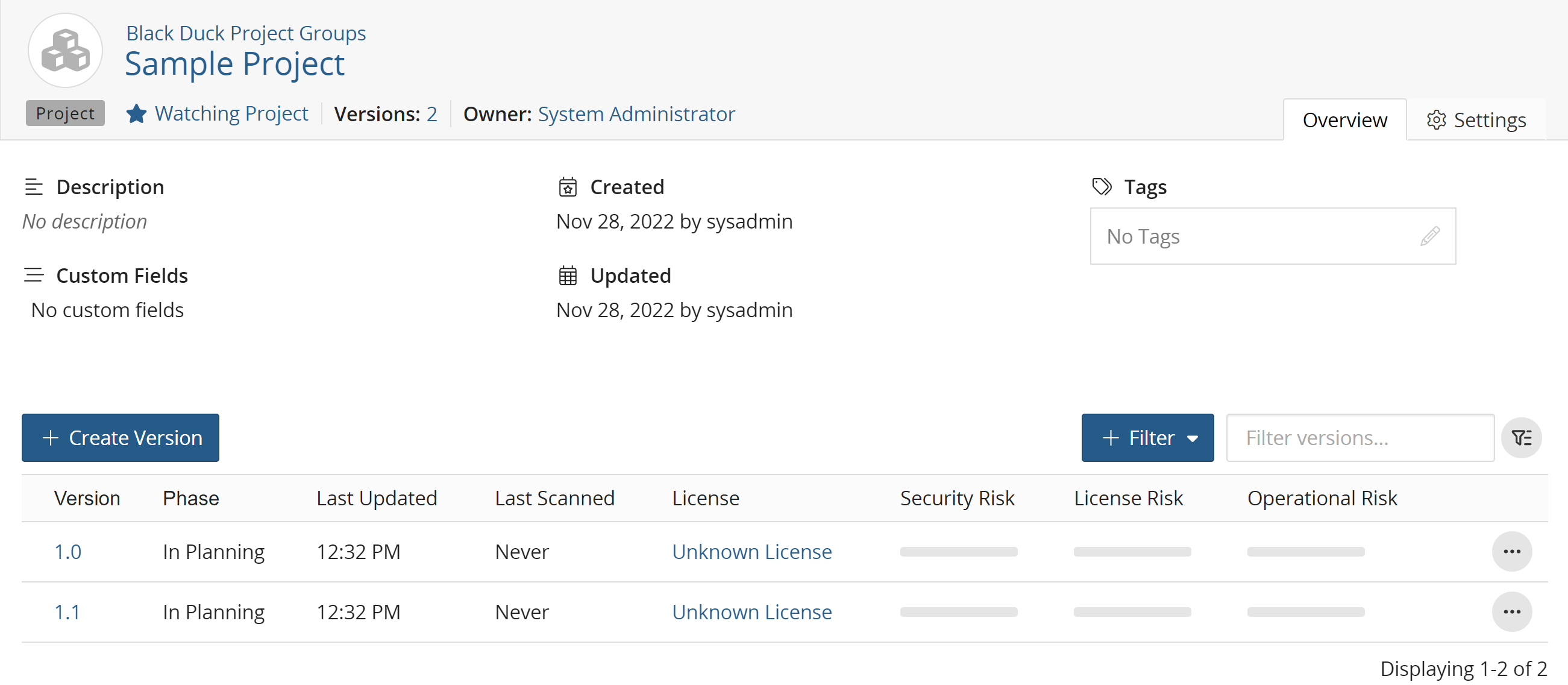Creating a project
A project is the base unit in Black Duck. A project can be both a stand-alone development project and part of another project. For example, Apache Tomcat is a project in its own right but it may also be part of other, larger projects. You must create the projects that you want to make available for search by other developers in your organization.
Projects or applications are limited to 10GB of Managed Code base.
To create a project:
-
Log in to Black Duck SCA.
-
Click + Create Project at the top of any page. If SCM Integration is enabled in your environment, select Standard Project from the menu. The Project Details page will display.
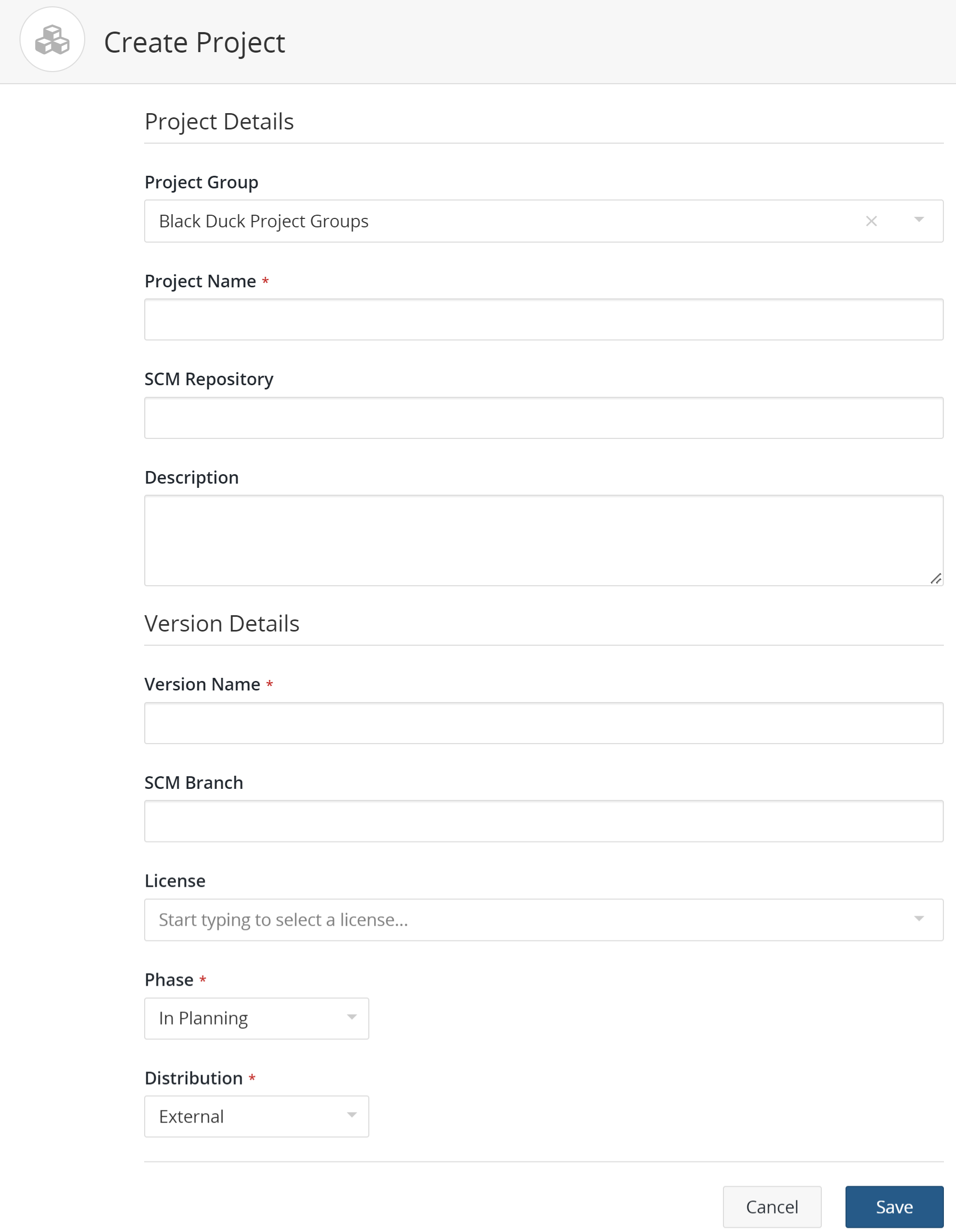
- Enter a project name. This name must be unique among projects in Black Duck,
although it can have the same name as a project in Black Duck KB.Tip: As a best practice, you should think about how other users will search for your projects when creating project names. For example, if your project is related to 3D graphics, naming it "3DGraphics" means that the user must type the entire project name in order to find your project. If you use a space or an underscore in the name, for example, "3D Graphics" or "3D_Graphics", the additional separator characters will allow users to locate the project using the search term "3D". For more information about how Black Duck parses project information in search, see Searching for projects.
- Optionally, enter additional information such as:
- SCM Repository: The URL of the source code management (SCM) repository where your code resides. This field is visible only if this feature is enabled in your environment. It can be manually edited or automatically populated by Detect after completing a package manager scan. Manually changing the SCM repository URL could break an existing scan if the URLs don't match. Note that this feature is available with Detect 8.x or later.
-
Description: As a best practice, you should think about how other users will search for your projects when creating project descriptions. The description should be specific about what the project does and how it is unique, so that it is easily distinguishable from other similar projects.
-
Type the version for this project in the Version Name field.
- Click Save.
Black Duck displays the Project Name page. You can rename this version and change its information, and add new versions as needed.