Searching the Black Duck KnowledgeBase
You can search for component versions used in your BOMs and/or components in the Black Duck KnowledgeBase (KB).
To search for components :
-
Click
 to open the Find page.
to open the Find page. - Select the Black Duck KnowledgeBase tab. Note that using the Black Duck KnowledgeBase tab to search for components will not display any custom components used in your projects. Use the Components tab to include these in your search results.
-
Type your search term in the Search field and/or optionally, select any filters to refine your search.
-
Optionally, for component searches, save this search, so that the results appear on the Dashboard page.
The Find page displays the components that meet your search criteria.
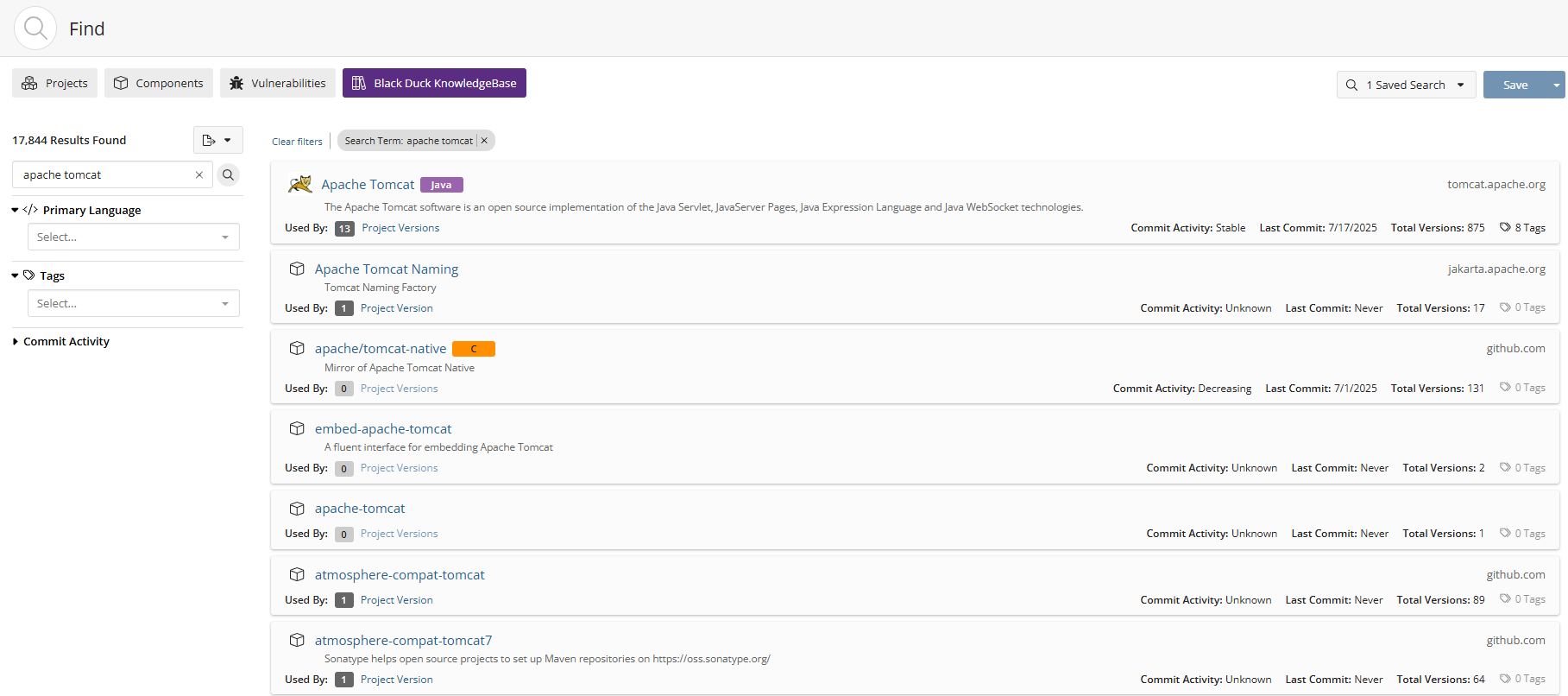
You can also type your search term in the Search field located at the top of the
application and press Enter or click ![]() . The Find page appears displaying the search results. Note that entering a
global search term initiates a new search and resets any filters you previously
selected. Select the Components or Black Duck KnowledgeBase tab and
filters to refine the results, as described below.
. The Find page appears displaying the search results. Note that entering a
global search term initiates a new search and resets any filters you previously
selected. Select the Components or Black Duck KnowledgeBase tab and
filters to refine the results, as described below.
KnowledgeBase filters
Use the following filters to narrow your results when searching Black Duck KnowledgeBase:
-
Primary Language. Primary language in which the component is written. The filter displays the list of available languages in descending order of frequency of use in components.
-
Tags. Available for all components that have tags applied to them to provide additional metadata about the component.
-
Commit Activity. Represents the trending commit activity level for the open source component over time.
Black Duck KB component search results
The following information is shown for each KnowledgeBase component that meets your search criteria:

-
Select the component name to open the Black Duck KB Component Name page.
-
View the number of project versions that use this component as shown by the value next to Used By.

Select Project Versions to open the Where Used dialog box.
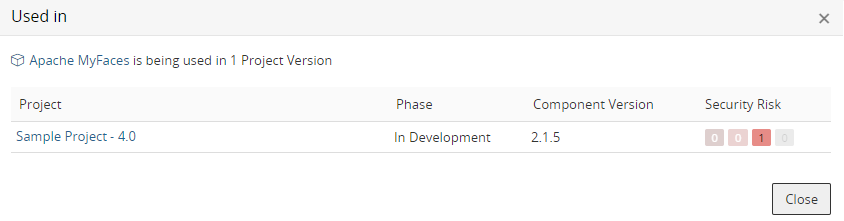
This dialog box lists the projects that use a version of this component.
Column Description Project Name of the project and version that uses this component. Select the project name to display the project version's Components tab. Phase Component Version Version of this component used in this project version.
Security Risk
Lists the vulnerabilities for each severity level, from left to right: Critical, High, Medium, and Low.
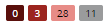
Select a value to display the Security tab of Black Duck KB Component Name Version page, which lists the vulnerabilities associated with this version of the component.
- For each component, the search results show:
Commit Activity.
Last commit date.
Total number of versions for this component.
-
Select Tags to view the tags for this component.
-
The URL in the upper right corner is the URL for this component.
Exporting to CSV
You can export your search results to CSV which converts the individual rows to tabular data.
To do so, click the 
