Searching for projects
You can search for project versions that meet your search criteria.
To search for projects:
-
Click
 to open the Find page and select the Projects tab.
to open the Find page and select the Projects tab. -
Type your search term in the Search field.
-
Optionally, select any filters, as described in the next section, "Using search filters".
-
Optionally, save this search, so that you can easily view them on your dashboard.
The Find page displays the project versions that meet your search criteria.
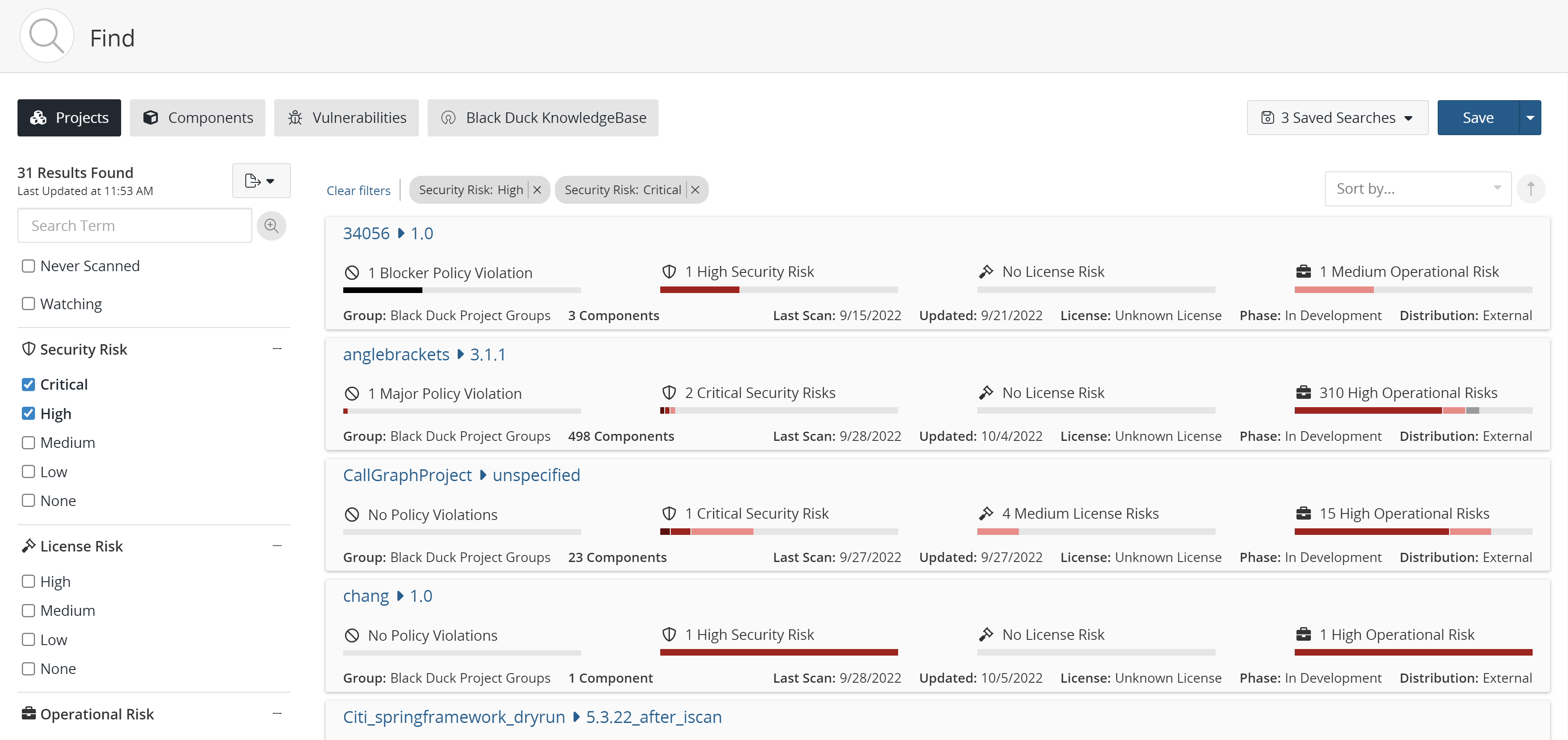
You can also type your search term in the Search field located at the top of the
application and press Enter or click ![]() . The Find page appears displaying the search results. Note that entering a
global search term initiates a new search and resets any filters you previously
selected. Select the Projects tab and filters to refine the results, as described
below.
. The Find page appears displaying the search results. Note that entering a
global search term initiates a new search and resets any filters you previously
selected. Select the Projects tab and filters to refine the results, as described
below.
About the search results
Search results show all project versions that meet your search criteria. The following information is shown for each project version:

-
Use the bars to quickly view the number of components with the highest level of security, license, or operational risk.
For example, the following shows that while there is a component with lower risk, the highest security risk for this project version is High and that four components in this project version have a high level of security risk as their highest risk level:

-
Hover over the bar to see the number of components for each risk category.
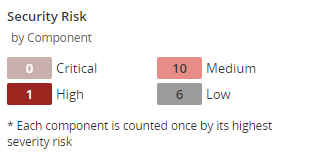
In this example, there is one component that has a high risk level as their highest risk. 10 components that have medium risk as their highest risk level, and six components that have low risk as their highest risk level.
Note: Each component is only counted once and is shown with its highest risk severity level. -
Use the bar to see the number of components with the highest policy severity level for this project version.
For example, the following shows that while there are components with lower severity levels, the highest policy severity level for this project version is Blocker and there is one component that has Blocker as its highest policy severity level.
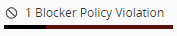
Note: The text shown states the number of components with the highest policy severity level for this project version, not all policy severity levels affecting this project version. -
Hover over the bar to see the number of components with policy violations by severity level:
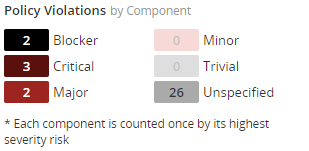
-
View the number of results found and the time the database was last updated:
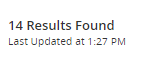
- For each project version, the search results also show:
Number of components in this project version.
Last scan date.
When this project version was last updated.
License of this project version.
Phase for this project version.
Distribution of this project version.
-
Select the project or version name to view the BOM.
Using search filters
If your search query returns many projects, use filters to narrow your results.
Note that:
-
Where necessary, click + to display the filter values; click – to hide them.
-
If you select more than one type of filter, Black Duck displays items that match all values. If you select more than one value for a specific filter, Black Duck displays items that match either value.
For example, if you use the License Risk filter and select high and medium, the search results display all projects that have high or medium license risk. if you select a high License Risk filter and a critical Security Risk filter, the search results display only those projects that meet have a high license risk and critical security risks.
Possible project filters are:
-
Never Scanned. Select whether this project has never been scanned.
-
Watching. Select whether this project is a watched project.
-
Security Risk. Select one or more security risk levels.
-
License Risk. Select one or more license risk levels.
-
Operational Risk. Select one or more operational risk levels.
-
Policy Rule. Select a policy rule from the list to find the projects that violate this policy.
-
Policy Violations. Severity level of the policy rule.
-
IaC Issues: Select from Open, Dismissed, or Not Reported.
-
Last Scanned. Select a time period when this project was last scanned.
-
Not Scanned Since. Select the time period since this project was last scanned.
-
Project Group. Select one or more project groups.
-
Release Phase. Select one or more release phases.
-
Tags. Select one of more tags.
Sorting the search results
Optionally, you can sort the results that appear on the page by selecting a value
from the Sort by list: 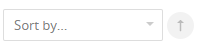
Note that if you sort the results and save this search, the Dashboard page displays the saved search in the sorted order.
Exporting to CSV
You can export your search results to CSV which converts the individual rows to tabular data.
To do so, click the 
