Viewing project and project version audit information
Black Duck tracks and displays all updates and changes that affect a project and/or project version. Use this information to understand who made changes or the events that caused changes to a project or project version. With this audit trail, you can determine, for example:
-
who made changes to the BOM, such as who reviewed a component, added a comment, or ignored a component
-
what changes occurred due to a scan, such as what components were added or deleted and what changes occurred due to those components (for example, the vulnerabilities that were added)
-
who created or deleted a project version
-
when was a policy violation triggered or when was a component no longer in violation,
-
when was a policy violation overridden or when was the override reversed
-
when did a component in your BOM introduce a new vulnerability
-
when was remediation information updated for a vulnerability on a component in your project
-
when did someone add or remove users from a project
-
when was a snippet match confirmed or ignored
Black Duck provides the following information:
-
The object that affected the project or project version, such as a component, vulnerability, or scan
-
The type of event, such as vulnerability was found or a component was edited
-
Who caused the event in the format User: username. If the Black Duck system caused the event (for example components or vulnerabilities found during a scan or an update to Black Duck KnowledgeBase that changed a vulnerability), the column shows User: blackduck_system.
-
Date and time this event occurred.
The following is an example of a new project and project version created during a scan:
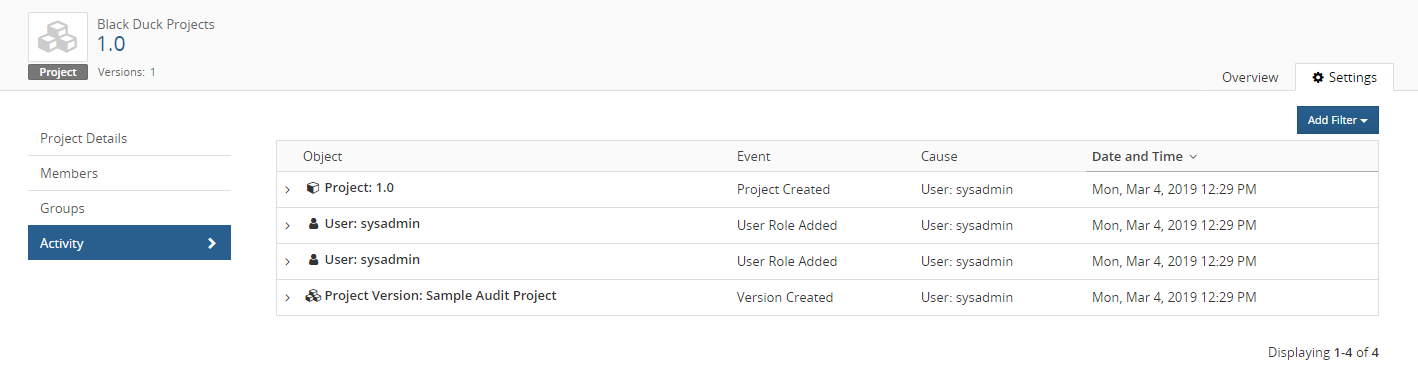
Note the following:
-
Information is shown for the past 24 hours with the most recent changes appearing at the top of the table. Use the date filter to view information for different periods of time.
-
While the deletion of a project version appears at the project level, deletion of a project will not appear here.
To view audit information:
Audit information appears on the Settings tab of the project or project version.
-
Log in to Black Duck SCA.
Select the project name using the Watching or My Projects dashboard. The Project Name page appears.
- Do one of the following:
To view project level audit information, select the Settings tab and then select Activity.
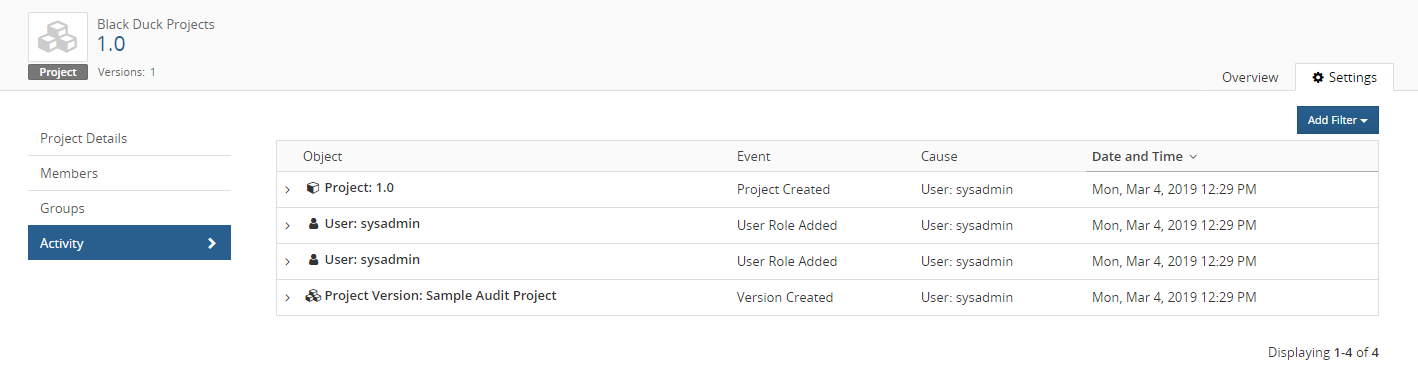
To view project version level audit information, select the version, select the Settings tab, and then select Activity.
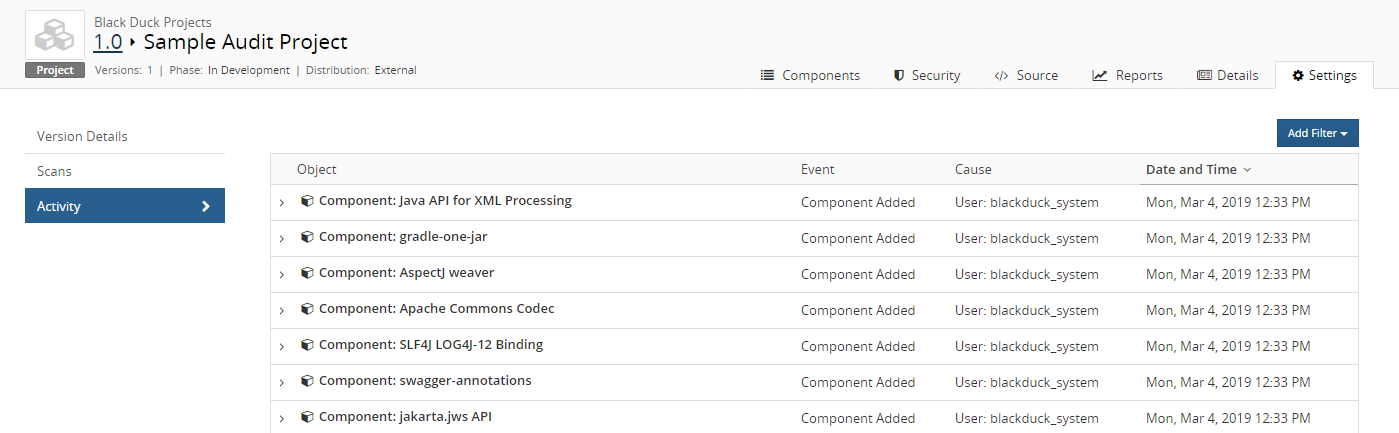
- From this page:
Click > located to the left of the object name to view details of this event.

Filter the table to view specific information, such as activity during a specific date range or a specific type of event.
SBOM fields
If SBOM fields are enabled, adding or modifying these fields on the project version or component level will be logged in the Activity tab as well. Click here for more information on how to edit SBOM fields.
