Mapping a scan to a project
Mapping a scan adds the scan data to the BOM of a project version.
To map a scan to a project:
-
Log in to Black Duck SCA.
-
Click
 .
.
- Do one of the following:
Click
 and select Map to Project in the row of the scan that
you want to map.
and select Map to Project in the row of the scan that
you want to map.
Select the path of the scan you want to map to open the Scan Name page.
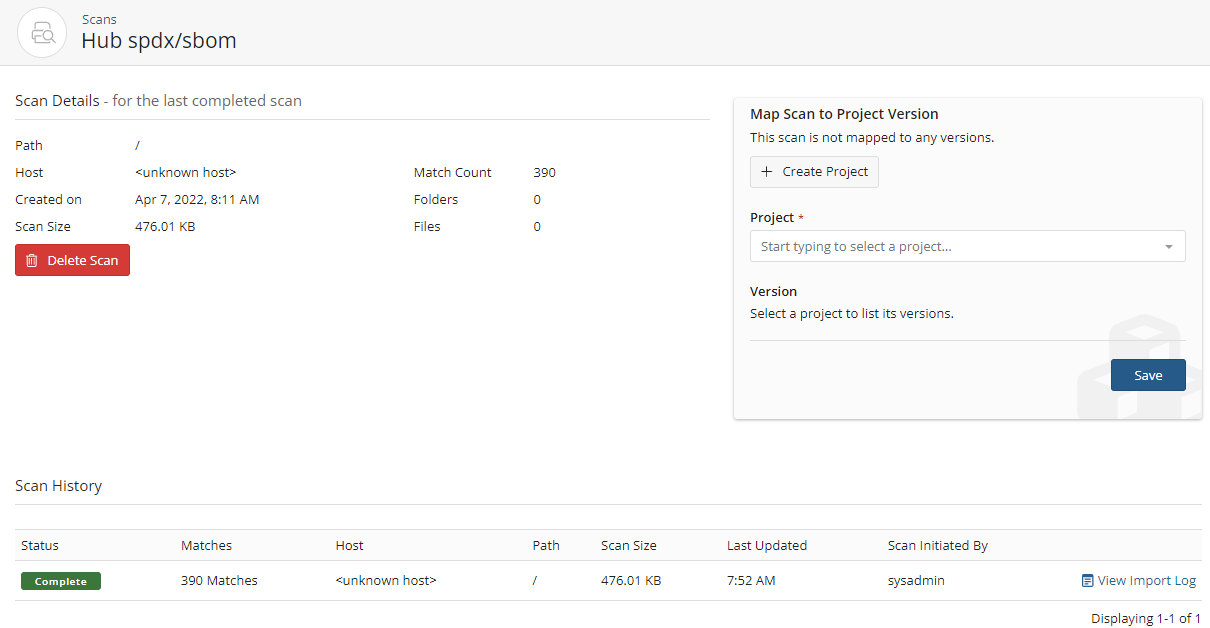
-
Start typing the name of a project to progressively display matches in the Project field.
If necessary, select Create Project to create a new project and version.
-
Select the project version to which you want to map the component scan.
If necessary, select Create Version to create a new version for a project.
-
Click Save.
Black Duck displays the name and version of the project to which you mapped the component scan. Select the link to open the BOM page.
Note: Black Duck displays an aggregate project version BOM. If a component version appears more than once in an archive, it is only displayed in the BOM once.
