Managing custom components
Users with the Component Manager role can create, edit, and delete custom components.
You can:
-
Create custom components.
-
View custom component information.
-
Edit custom components.
-
Delete a component.
Creating custom components
-
Log in to Black Duck with the Component Manager role.
-
Click
 > Components.
> Components.The Components tab appears.
-
Click Add > Create a component.
The Create a Component dialog box appears.
-
Enter the component name, version, and license, which are required fields, and optionally, values for the origin ID, description, URL, and release date. If you enter any data in the origin ID fields, the Namespace, Package ID, and Origin Version fields become mandatory.
-
Click Create.
The Components tab appears with the new component listed in the table; the Component Versions tab lists the new component and version.
Viewing custom component information
-
Log in to Black Duck with the Component Manager role.
-
Click
 > Components.
> Components.The Components tab appears.
-
Select the component name you wish to view information.
The Overview tab of the Component Name page appears.

If provided, additional information, such as the status, description, and tags for the custom component is shown along with the following information.
| Column | Description |
|---|---|
| Version |
Version(s) for this component. Select a version to open the Details tab of the Component Name > Version which lists the projects that use this component version. |
| Used Count |
Number of projects that use this component version. |
| License |
License for this component version. |
| Release |
Release date for this component version. Never is listed if a value was not entered. |
Editing custom components
-
Log in to Black Duck with the Component Manager role.
-
Click
 > Components.
> Components.The Components tab appears.
-
Select the component you wish to modify.
The Component Name page appears listing the versions for this component.
-
Select the Settings tab to add or edit the information for this component, such as a description, URL, notes, or to define a status for this component.
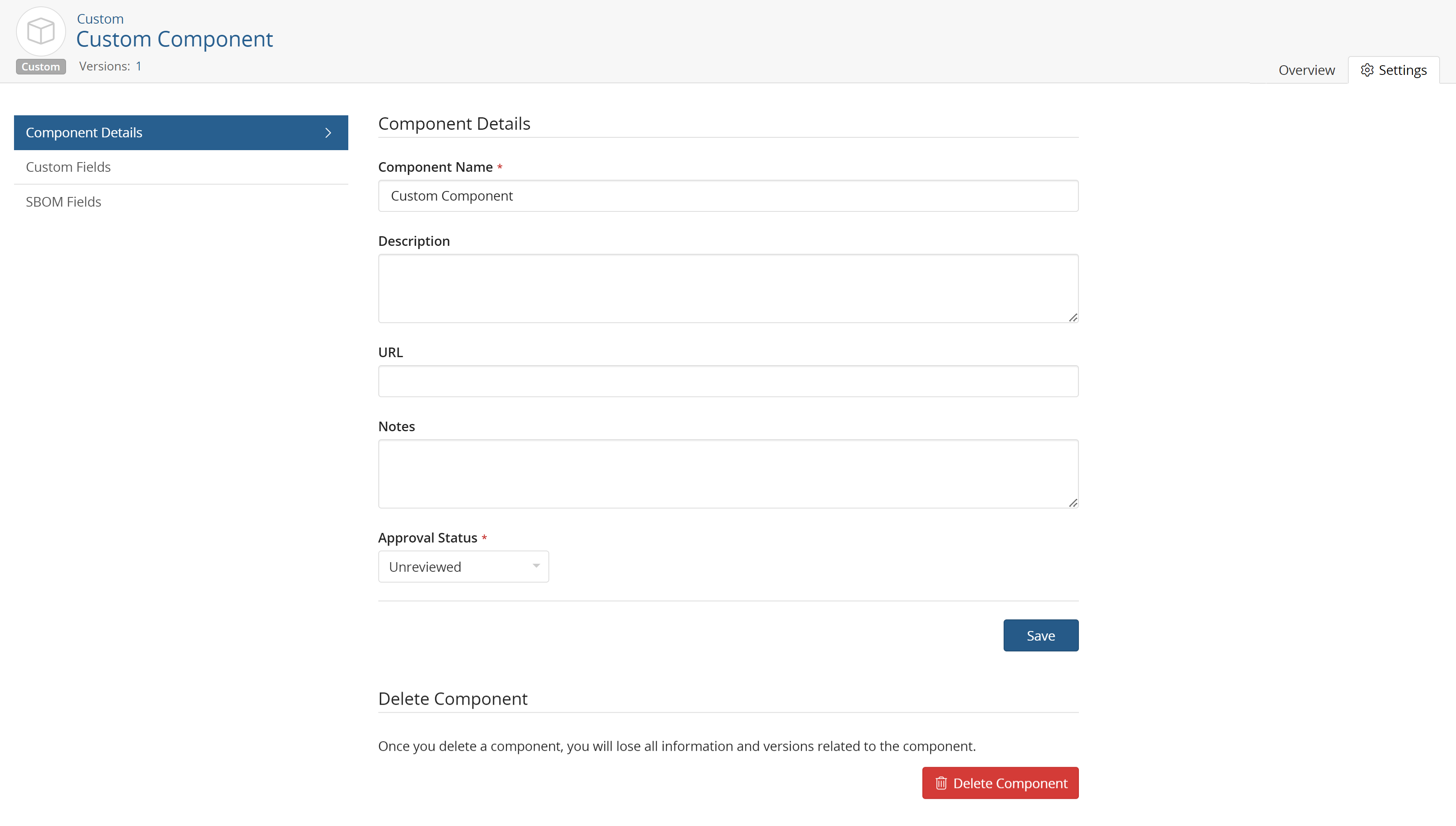
-
Click Save.
Deleting custom components
You cannot delete a custom component that is in use.
To delete a custom component:
-
Log in to Black Duck with the Component Manager role.
-
Click
 > Components.
> Components.The Components tab appears.
-
Do one of the following:
-
Click
 in the row of the
component that you want to delete and select Delete.
in the row of the
component that you want to delete and select Delete. -
Click the custom component you wish to delete to view the Overview tab of the Component Name page.
Select the Settings tab and click Delete Component.
-
-
Click Delete to confirm in the Delete Custom Component dialog box.
