Managing custom component versions
Users with the Component Manager role can:
-
Create additional versions for a custom component.
-
View where a custom component version is used.
-
Edit version information.
-
Delete a version.
Creating additional versions for a custom component
-
Log in to Black Duck with the Component Manager role.
-
Click
 > Components.
> Components.The Components tab appears.
-
Select the component to which you want to add versions. Note that you can also select the component from the Component Versions tab.
The Overview tab of the Component Name page appears listing the versions for this component.
-
Click Create Version.
The Create a New Version dialog box appears.
-
Enter the version and license, and optionally, select a release date for this version and click Create.
The Details tab of the Component Name > Version page appears for the new version.
Viewing the projects where a version is used
-
Log in to Black Duck with the Component Manager role.
-
Click
 > Components.
> Components.The Components tab appears.
-
Select the Component Versions tab.
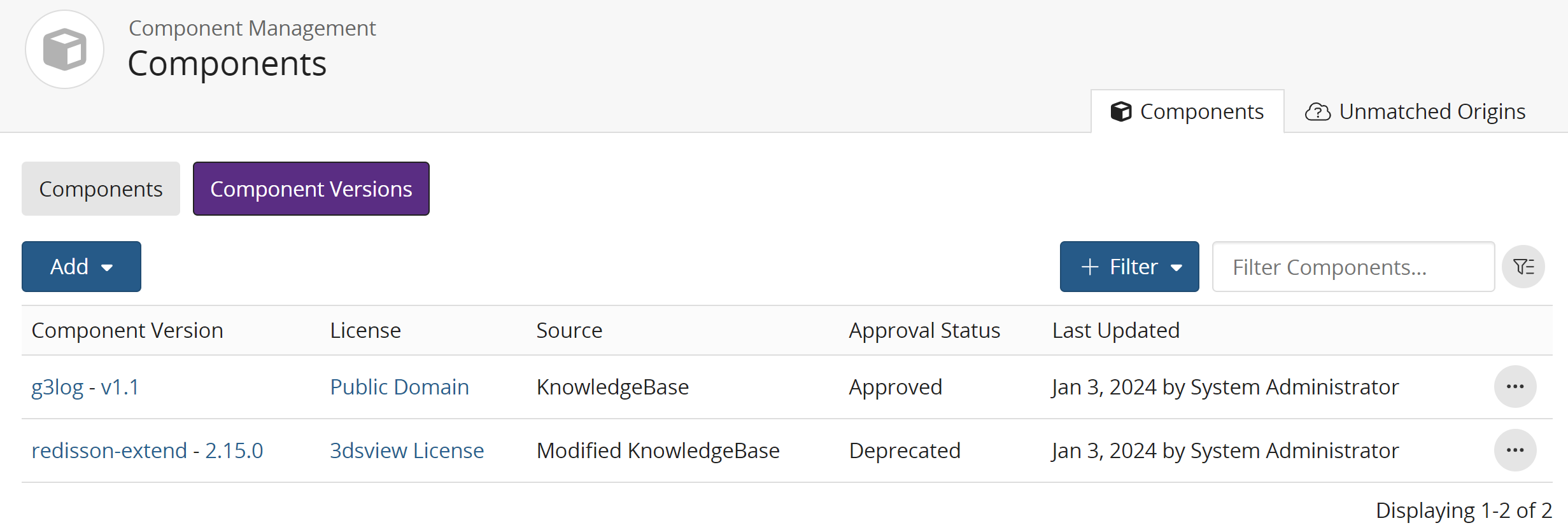
-
Select the version to open the Details tab of the Component Name > Version page.
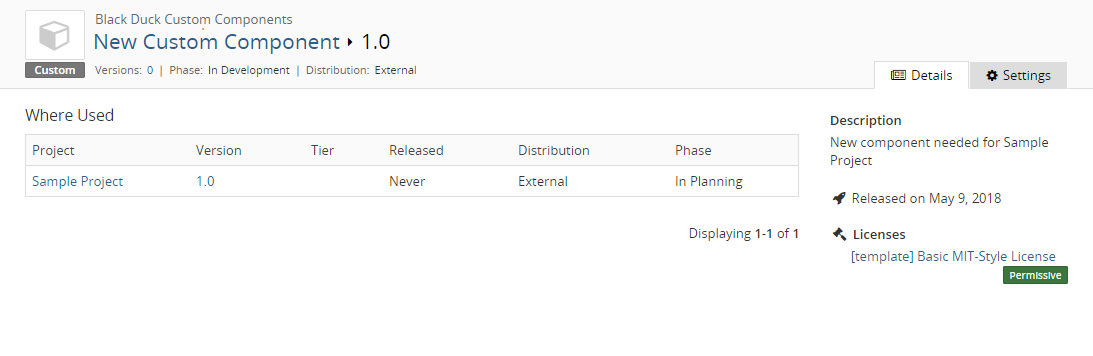
The Where Used table lists the projects that use this version.
Note: You must have permission for a project for you to view it on this page.
From this table:
-
Select the project name to view the Project Name page.
-
Select the project versions to view the BOM.
-
Select the license to view the license text.
Editing custom component versions
-
Log in to Black Duck with the Component Manager role.
-
Click
 > Components.
> Components. -
Select the Component Versions tab.
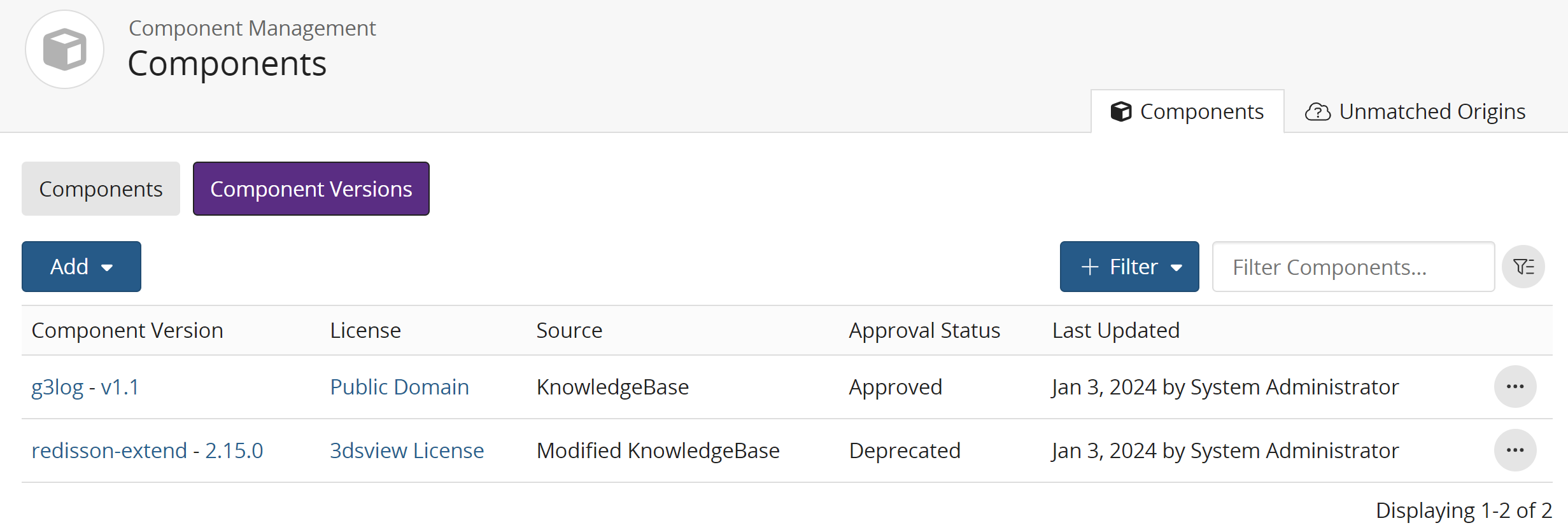
-
Select the version to open the Details tab of the Component Name > Version page.
-
Select the Settings tab to edit the information.
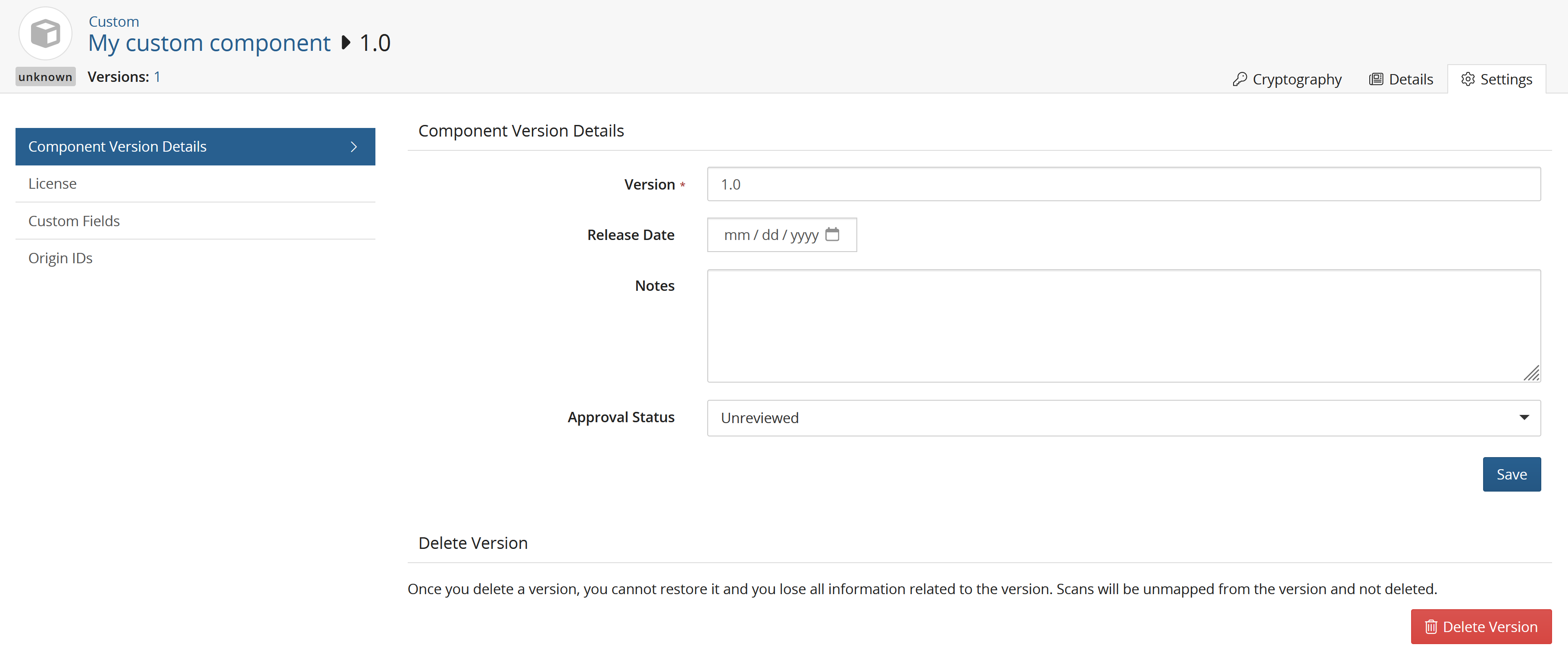
-
Select Component Version Details to edit the version, release date, notes or approval status.
-
Select License to modify the existing license or add a new license or group.
-
Select Custom Fields to populate any custom fields enabled in your environment.
-
Select Origin IDs to manage origin IDs mapped to this custom component. You can create new origin IDs so that when it is found in a scan, it will automatically be matched to this component. You can also delete any origin IDs associated to this custom component.
-
-
Click Save.
Deleting a custom component version
There must be at least one version for a custom component.
You cannot delete a version that is being used in a project.
To delete a custom component version:
-
Log in to Black Duck with the Component Manager role.
-
Click
 > Components.
> Components.The Components tab appears.
-
Select the Component Versions tab.
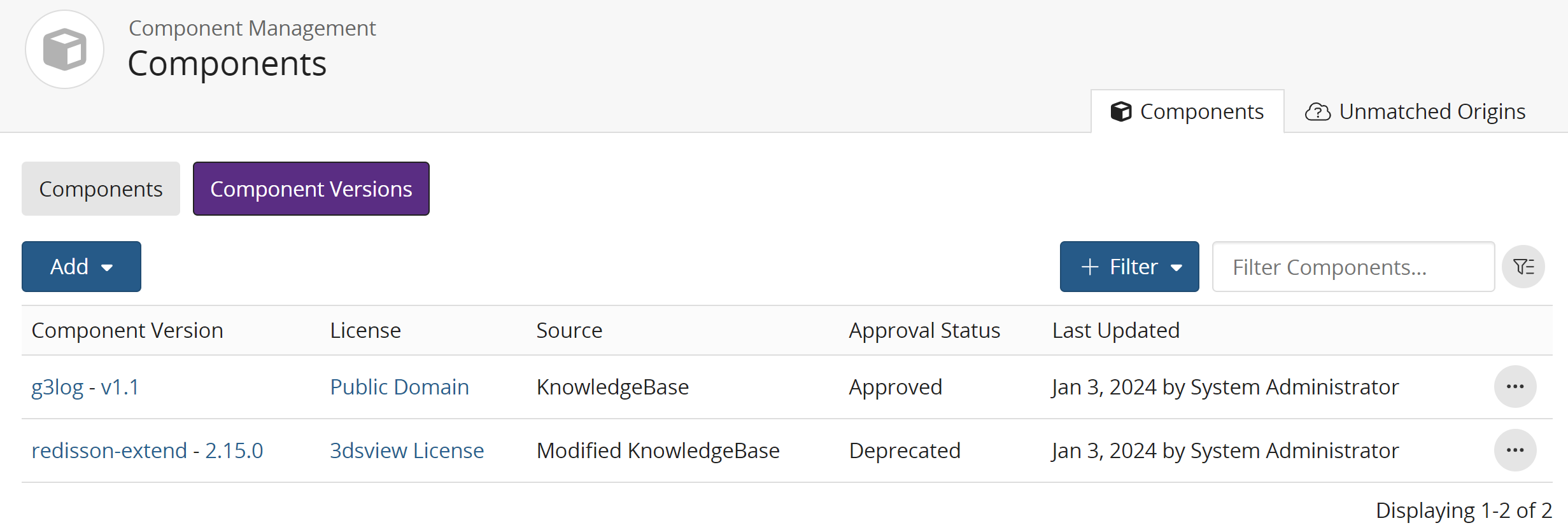
-
Click
 in the row of the custom component version you wish to remove and
select Delete.
in the row of the custom component version you wish to remove and
select Delete.The Delete Custom Component dialog box appears.
-
Click Delete.
You can also delete a version using the Settings tab, as described in the previous section.
