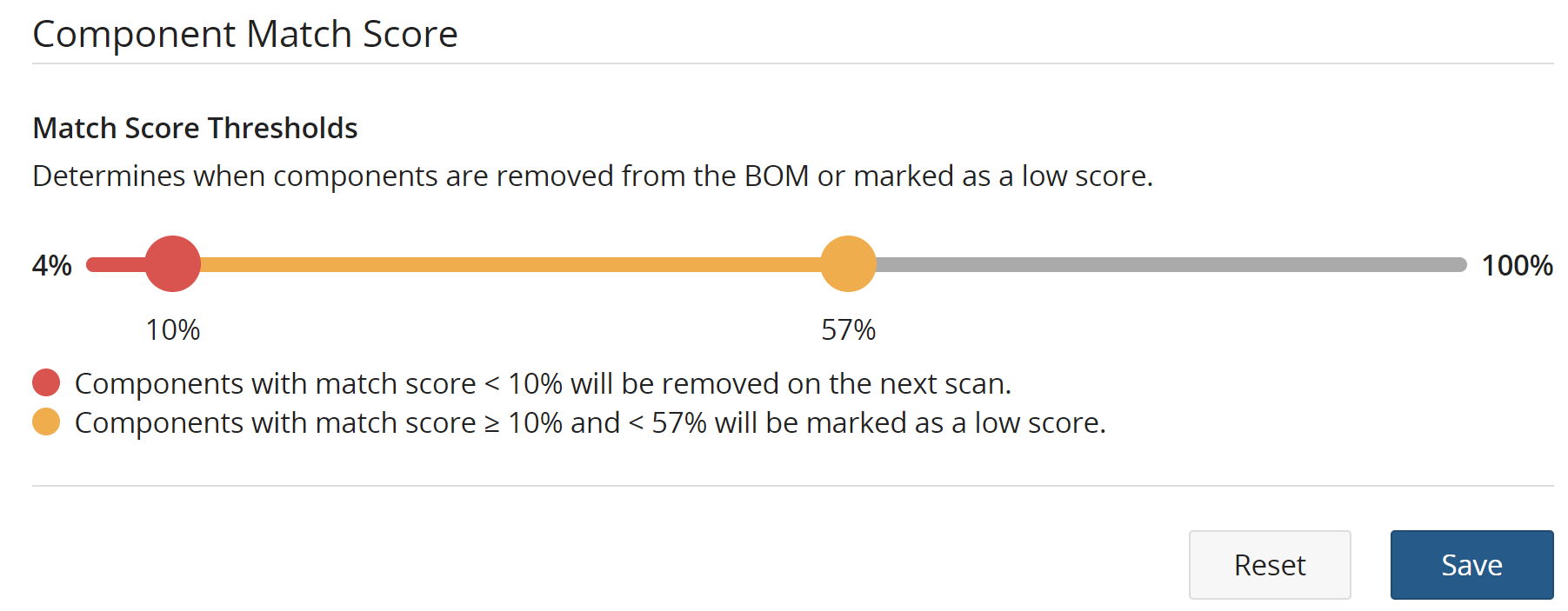Configuring match score threshold
Black Duck can be configured to remove components from a BOM during a scan if the match score is below a certain threshold. If the threshold is changed, and another scan is performed, any components that are in the BOM that do not meet the new threshold will be removed after that scan. If the threshold is later decreased, previously removed components that meet the new threshold will be re-added.
There is also a configurable "warning" threshold. It doesn't have any effect during scans, but is intended to warn customers when a component's match score is within a certain range of the "remove" threshold.
To configure the Component Match Score threshold:
-
Log in to Black Duck with the System Administrator role
-
Click

-
Select System Settings
-
Select Component Match Score
-
Use the slider control to adjust the lower and upper thresholds depending on the customer's requirements or policies. The slider is also adjustable by keyboard. The Tab key switches between the two sliders and the arrow keys are used to adjust.
The red slider sets the "remove" threshold. Components with match scores below the ‘remove’ threshold will be removed after the next scan performed.
The yellow slider sets the "warning" threshold and determines the score below which components will be marked as a low score. Components scoring above this threshold will be marked in gray in the BOM.
Note: Configuring the thresholds too high might result in losing true positives in your match results.
-
Click Save.
Slider control limitations
The slider is limited such that the "warning" threshold cannot be lower than the "remove" threshold. Similarly, the "remove" threshold cannot be moved above the "warning" threshold and cannot be set lower than 4%. This also means that components with a match score of less than 4% will not appear in the BOM.