BDSA Auto Remediation
When the Black Duck Security Advisory (BDSA) team analyzes a CVE vulnerability, they check to see what component versions are affected by the vulnerability. Sometimes they find that the vulnerability applies to a different set of versions. This feature will give you the ability to automatically ignore CVE vulnerabilities if the BDSA team has found that the vulnerability does not apply to that component version.
This setting only applies to CVE vulnerabilities with a related BDSA vulnerability. If the CVE is mapped to a component version, but its related BDSA is not also mapped to that component version then the system may automatically remediate the CVE vulnerability based on the feature setting.

Changing the BDSA Auto Remediation setting
To change the BDSA Auto Remediation setting:
-
Log in to Black Duck with the System Administrator role.
-
Click
 .
. -
Select System Settings.
-
Click BDSA Auto Remediation.
-
Check the Enable BDSA auto remediation checkbox to activate the feature or remove the check to disable it.
-
Click either the Save or Save and Apply button:
-
Save: Clicking this button will save the current setting (on or off) for the BDSA Auto Remediation feature and apply the changes going forward for all new scans. It will not update any existing CVEs.
-
Save and Apply: Clicking this button will save the current setting and apply the changes going forward for all new scans as well as updating all existing CVE vulnerabilities. The button's behavior changes depending on whether the feature is being activated or deactivated.
If you have activated the BDSA Auto Remediation feature, NEW status CVEs with a related BDSA that are not also mapped to that component version will be auto remediated by changing the remediation status from NEW to IGNORED. The system will also add a message to describe why the vulnerability was remediated
If you have deactivated the BDSA Auto Remediation feature, click the Save and Apply button will undo all auto remediations performed prior. Undoing an auto remediation will change the remediation status of an auto remediated vulnerability from IGNORED to NEW as well as remove the message that was added to the remediation.
Changing this setting will initiate the AutoRemediateUnmappedJob job which will process the changes above. This process may take some time depending on the quantity of updates needed to perform. You can cancel this job by clicking the Cancel Job button.
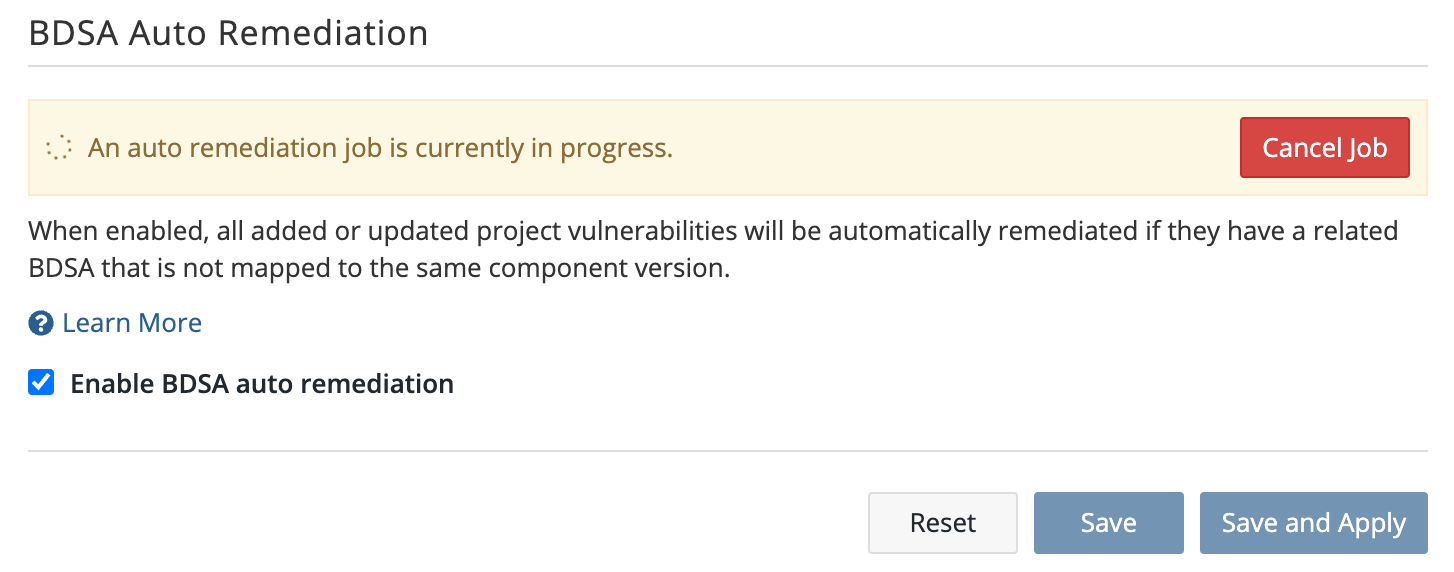
Note: Canceling this process will not revert changes made during the process. The Save and Save and Apply buttons will also be disabled during this process.
-
For more information regarding Black Duck Security Advisories and how to remediate vulnerabilities, please refer to:
