Manually adding a component to a BOM
Once you have mapped a component scan to a project version, the scan results automatically populate the project version's BOM with the discovered components. Although the BOM contains all the components discovered in the mapped scan, there may be other components that you are using in that version of your project that either were not discovered in one of the mapped scans or were not scanned.
You can manually add components to the project version's BOM so that they are included in all project version information and risk calculations. You must manually add the component to the BOM of each version of the project in which you use it. You cannot manually add a component to the BOMs of multiple versions of a project at once.
To manually add a component to a BOM:
-
Log in to Black Duck SCA.
-
Select the project name using the Watching or My Projects dashboard. The Project Name page appears.
- Select the version name to open the Components tab.
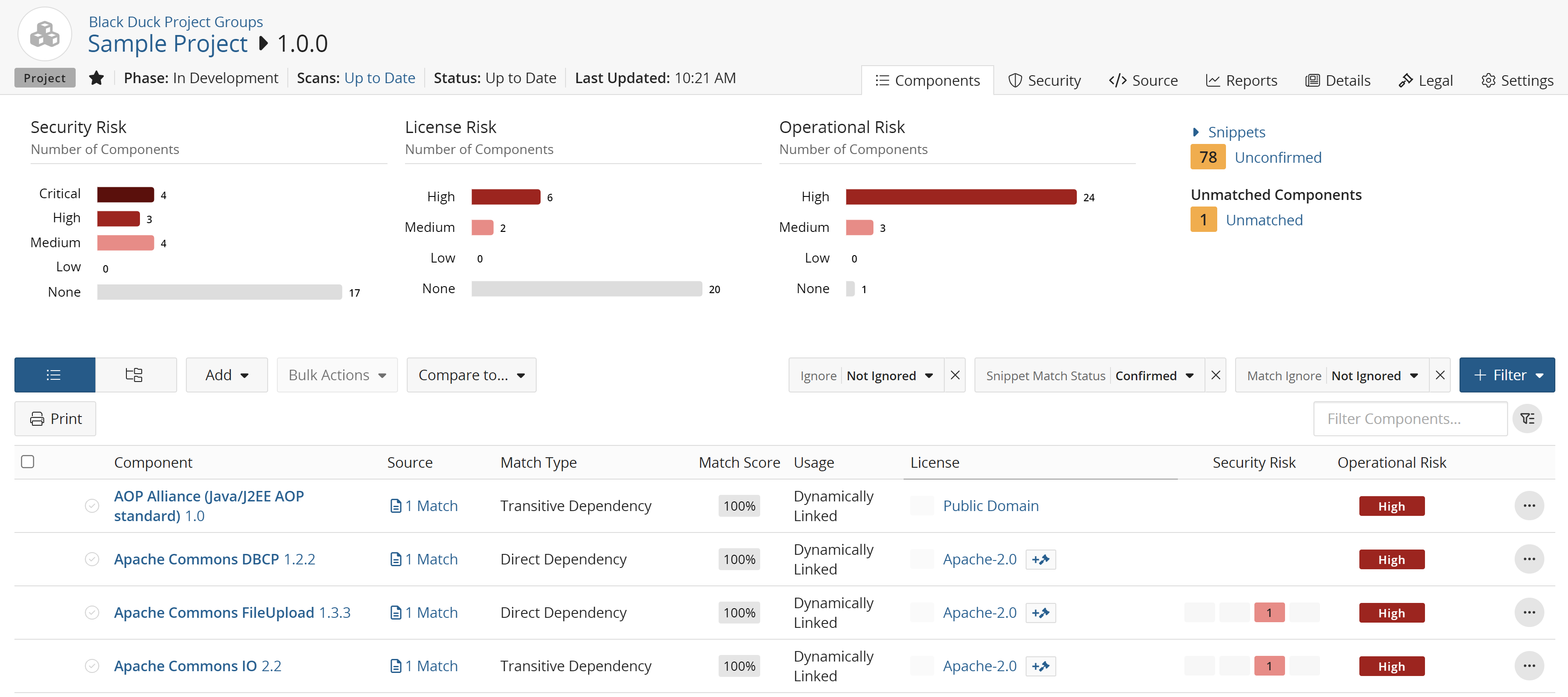
-
Click Add and select Component to open the Add Component dialog box.
-
Enter the name of the component that you want to add. The search results will attempt to return possible matches based on this priority ranking:
-
Exact string matches regardless of component origin i.e. "apache log4j"
-
Custom components with fuzzy match
-
Fuzzy KnowledgeBase component match used in this or other projects
-
Other fuzzy match KnowledgeBase components
Note below, when searching for "apache log4", the “Apache Log4” component appears first as this is a exact string match and is a custom component. It is then followed by Apache Log4j, the KnowledgeBase component match.
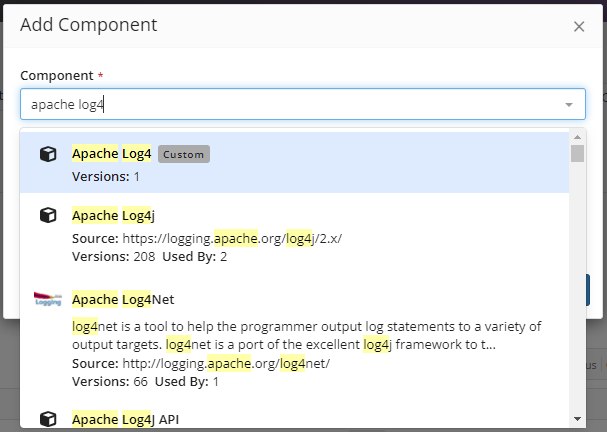
-
-
Optionally, enter or select a version and an origin ID.
- Optionally, select Advanced Attributes and do the following:
Enter the purpose for adding this component.
Select Modification if you modified this component and optionally, enter information regarding the modification.
-
Click Save.
-
Black Duck adds the component to the project version's BOM. An
 icon appears in
the row of the manually added component If you entered a purpose or you
specified that you modified the component and entered information
regarding the modification.
icon appears in
the row of the manually added component If you entered a purpose or you
specified that you modified the component and entered information
regarding the modification. -
The Match Type column indicates that the component was added to the project version's BOM manually (Manually Added).
-
All vulnerability data, license information, version age information, and project development activity information for the component that you added to the BOM is pulled from Black Duck KB and used to update the security, license, and operational risks for this version of your project.
-
