Applying adjustments to all versions of a project
You can select whether adjustments to a component apply to a specific version of a project or if adjustments apply to all versions of a project.
What is the Component Adjustments setting?
Component Adjustments in the Project settings ensures that adjustments made to components are consistently applied across all versions of a project. However, it is important to understand how this setting interacts with manually added components.
Functionality of Component Adjustments
When you make adjustments to components that are shared across multiple project versions, those adjustments will be applied to all versions where the component exists. This means that if you mark a component as ignored in one project version, it will also be ignored in all other versions of that project where the component is present.
If you enable Component Adjustments then adjustments apply to all existing versions of a project, excluding archived versions of projects and manually added components, and will also be carried forward as additional scans are completed at the same code or Docker image.
For example, if you edit a matched component to a different component, then all other versions of the project that have that same matched component will have the match adjusted and all versions going forward will also have this match adjusted.
Manual Addition of Components
If a component is manually added to a specific project version, it does not automatically create a corresponding entry in other project versions. Each project version needs to have the component manually added if it is not already present. However, once a component is added to multiple versions, any further adjustments will apply universally to all instances of that component.
Component Adjustments are enabled by default when you create a project.
When you edit a component (using the BOM or Source page), a ![]() appears in the table row to indicate that a manual adjustment was made to this
component:
appears in the table row to indicate that a manual adjustment was made to this
component:

There is also the option of cloning project versions which enables you to baseline a project version.
Component Adjustments examples
Component Adjustments may appear to work differently than expected depending on the status of persistent edits and when the adjustments are made.
In the examples below, a project has several versions, none of which are archived.
| Steps | Example | Final Result |
|---|---|---|
|
Component Adjustments are enabled. |
||
|
An adjustment is made to an item in a component in one version of the project. |
The license for Component A is changed in Version 1 of the project. |
The adjustment is propagated to all versions of the project. |
| Component Adjustments are then disabled. | ||
| An adjustment is made to the same item in Component A in a version of the project. | The license for Component A is changed in Version 1 (or Version 2) of the project. | Although Component Adjustments are disabled, the edit is propagated to all versions of the project as the original adjustment was made when Component Adjustments were enabled. |
| Steps | Example | Final Result |
|---|---|---|
| Component Adjustments are disabled. | ||
| An adjustment is made to an item in a component in one version of the project. | The license for Component A is changed in Version 1 of the project. | The adjustment appears in only Version 1 of the project. |
| Component Adjustments are then enabled. | ||
| An adjustment is made to the same item in the same component in the same version. | The license for Component A is changed again in Version 1 of the project. | The adjustment is applied to only that version of the project (Version 1 in our example). The adjustment does not propagate to other versions of the project as the original adjustment was made when Component Adjustments were disabled. |
| Steps | Example | Final Result |
|---|---|---|
| Component Adjustments are disabled. | ||
| An adjustment is made to an item in a component in one version of the project. | The license for Component A is changed in Version 1 of the project. | The adjustment appears in only Version 1 of the project. |
| Component Adjustments are then enabled. | ||
| An adjustment is made to the same item in a component in a different version of the project. | The license for Component A is changed in Version 2 of the project. | The adjustment is propagated to all versions except Version 1. |
Enabling or disabling Component Adjustments for a project
-
Log in to Black Duck SCA.
-
Select the project name using the Watching or My Projects dashboard. The Project Name page appears.
-
Select the Settings tab.
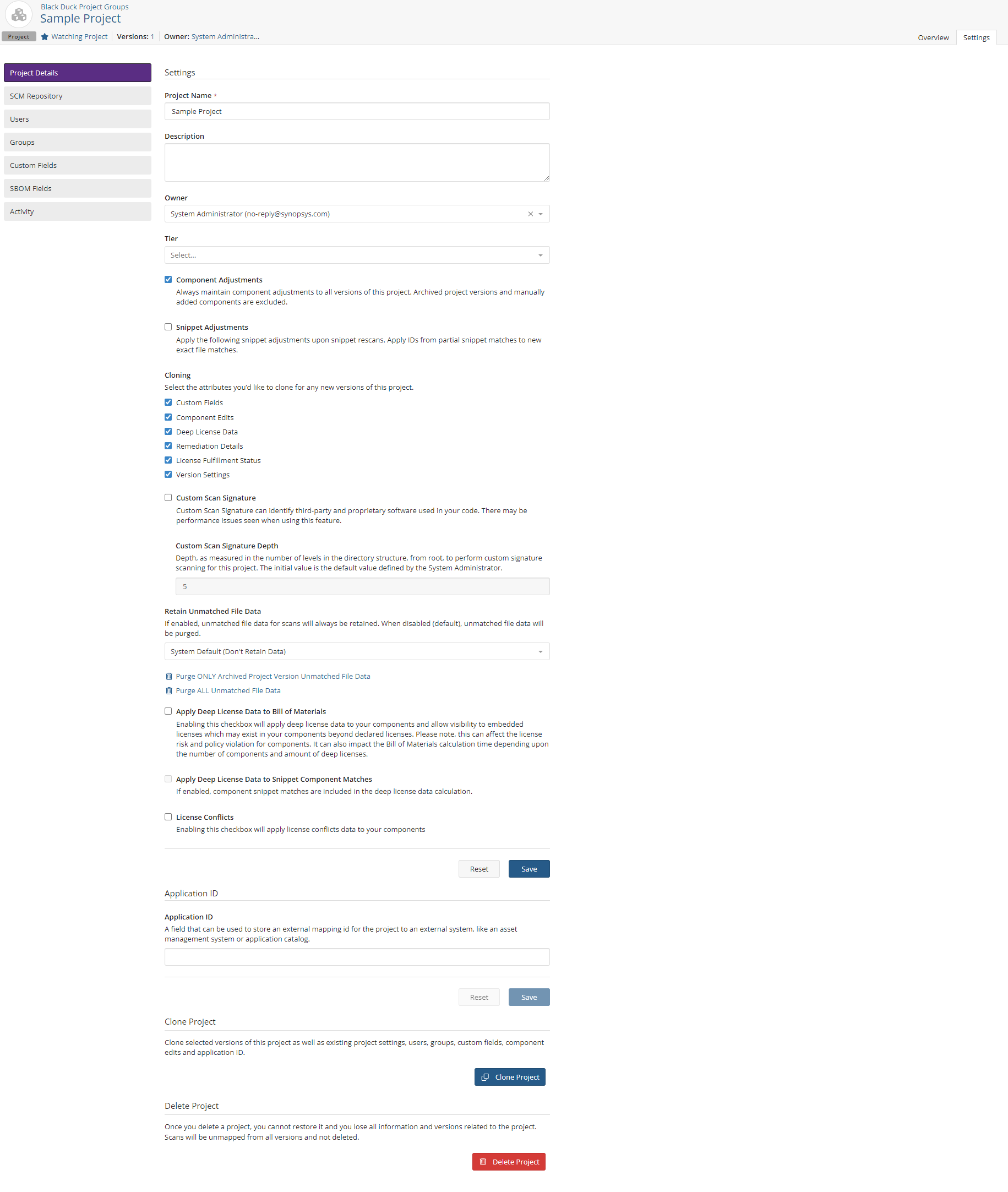
- Check or uncheck the Component Adjustments check box to enable or disable persistent edits. Archived project versions and manually added components are excluded.
-
Click Save.
