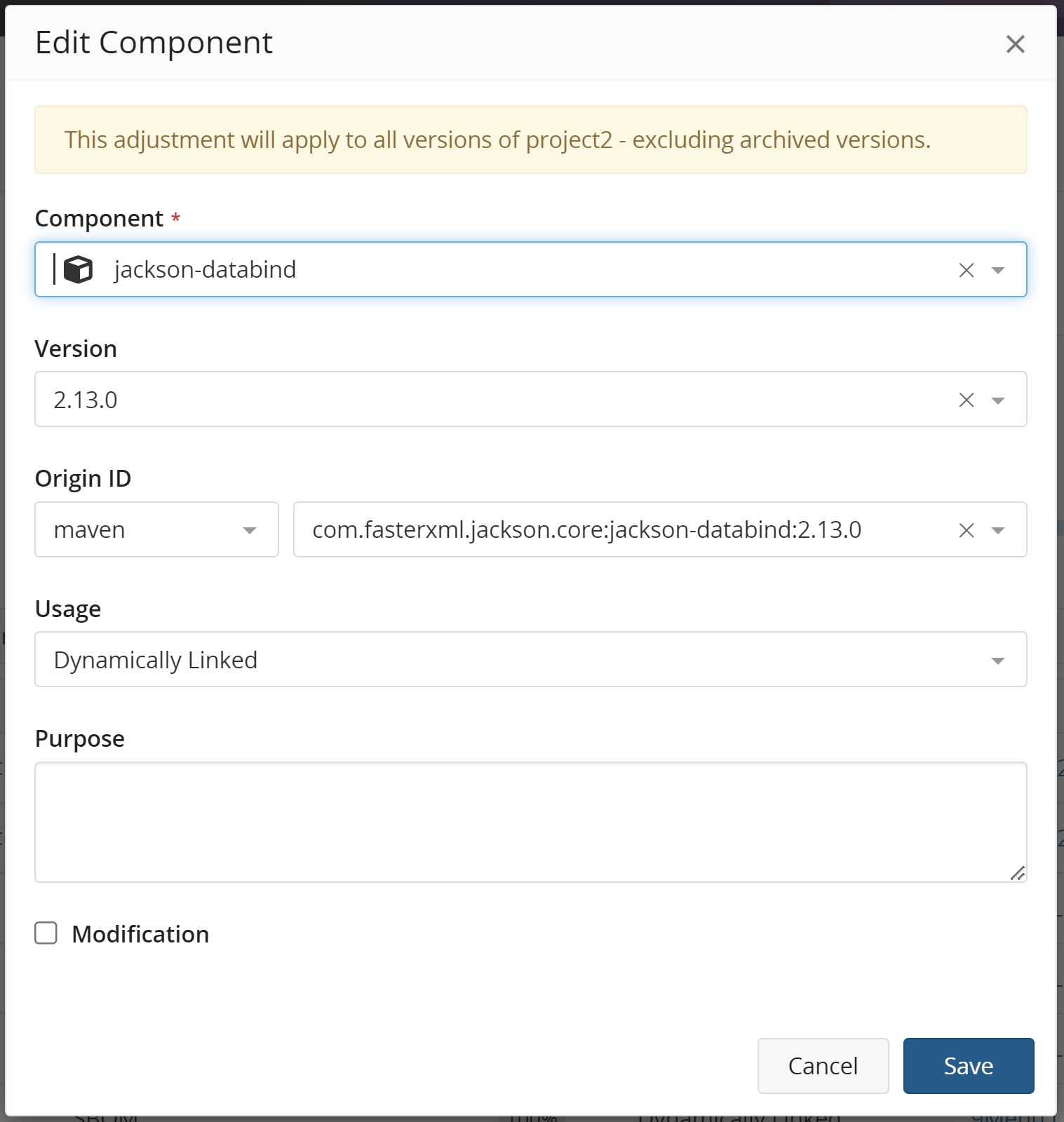Editing an origin or origin ID
You can select a different origin or origin ID shown for a Linux distribution and used in a project version's BOM.
To select a different origin or origin ID:
-
Log in to Black Duck SCA.
-
Select the project name using the Watching or My Projects dashboard. The Project Name page appears.
- Select the version name to display the Components tab and view the BOM.
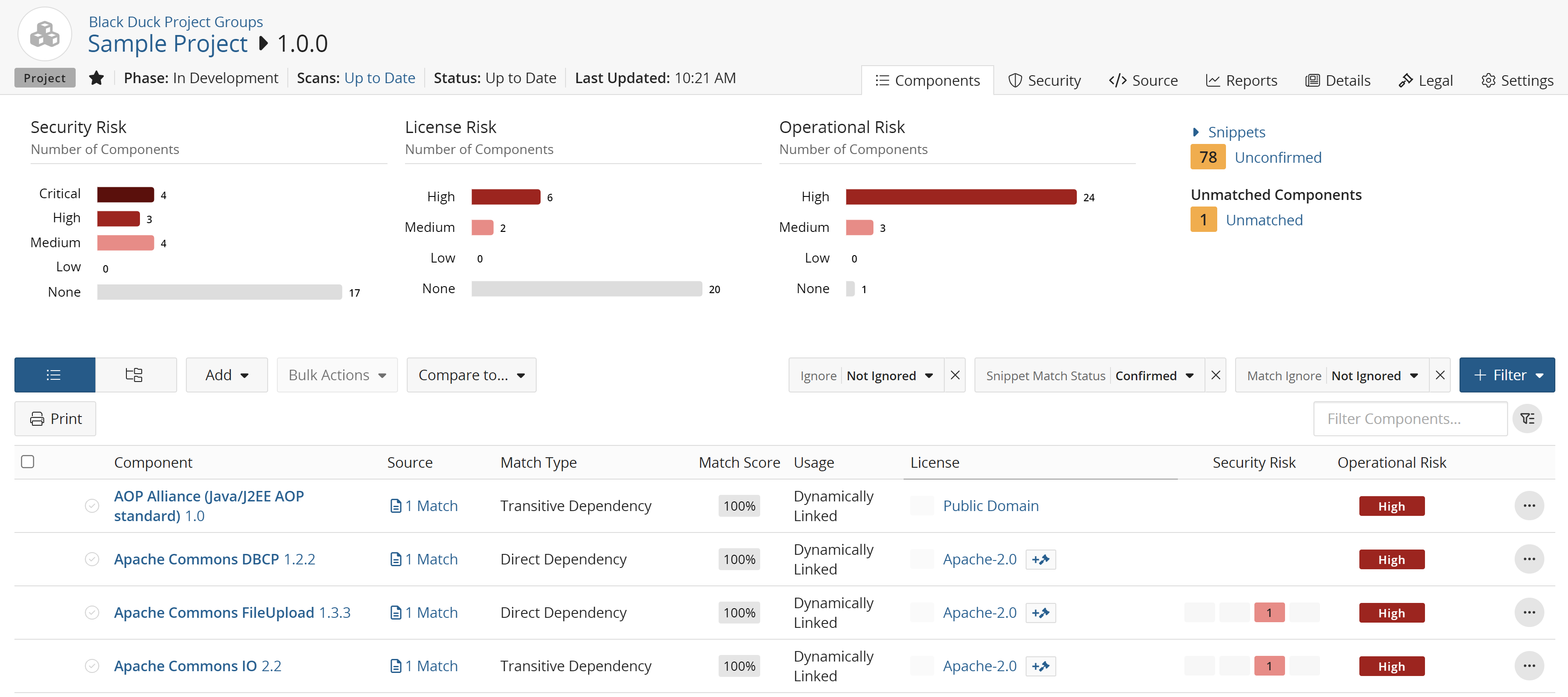
-
In the component list view of the BOM, click
 and select
Edit to open the Edit component dialog box.
and select
Edit to open the Edit component dialog box. -
If the component you selected does not have a distribution, the Origin ID lists do not appear. If necessary, select a different component and version to display the Origin ID lists.
-
Select the name of the distribution and then the version from the Origin ID lists.
Tip: You can edit the matched component and version, license, and usage at the same time as you change the origin and origin ID. -
Optionally, enter a purpose for this adjustment and/or select the Modification checkbox and enter information regarding this modification in the field.
- Click Save.
The origin and/or origin ID is updated. If the new values carry a different type of risk than the previous one, the security risk calculations for the OSS component and for the project version are updated.