Adjusting the component and/or component version in a BOM
Once you have mapped a component scan to a project version, the scan results automatically create the project version's BOM. Although component scanning automatically discovers the open source component and component version from most archive files by comparing them to components in Black Duck KB, you may be using a version of the component that is not available in Black Duck KB, or you may be using a modified version of a component. You can adjust the component and version for a component in a BOM.
-
If the component/version is available in Black Duck KB, users with the appropriate role can adjust the component or component version, as described below.
-
If the component version of a component is not available in Black Duck KB, users with the Component Manager role can create a custom version and add it to the BOM.
To select an alternate component and/or version match for a component in a BOM:
-
Log in to Black Duck SCA.
-
Select the project name using the Watching or My Projects dashboard. The Project Name page appears.
- Select the version name to open the Components tab and view the BOM.
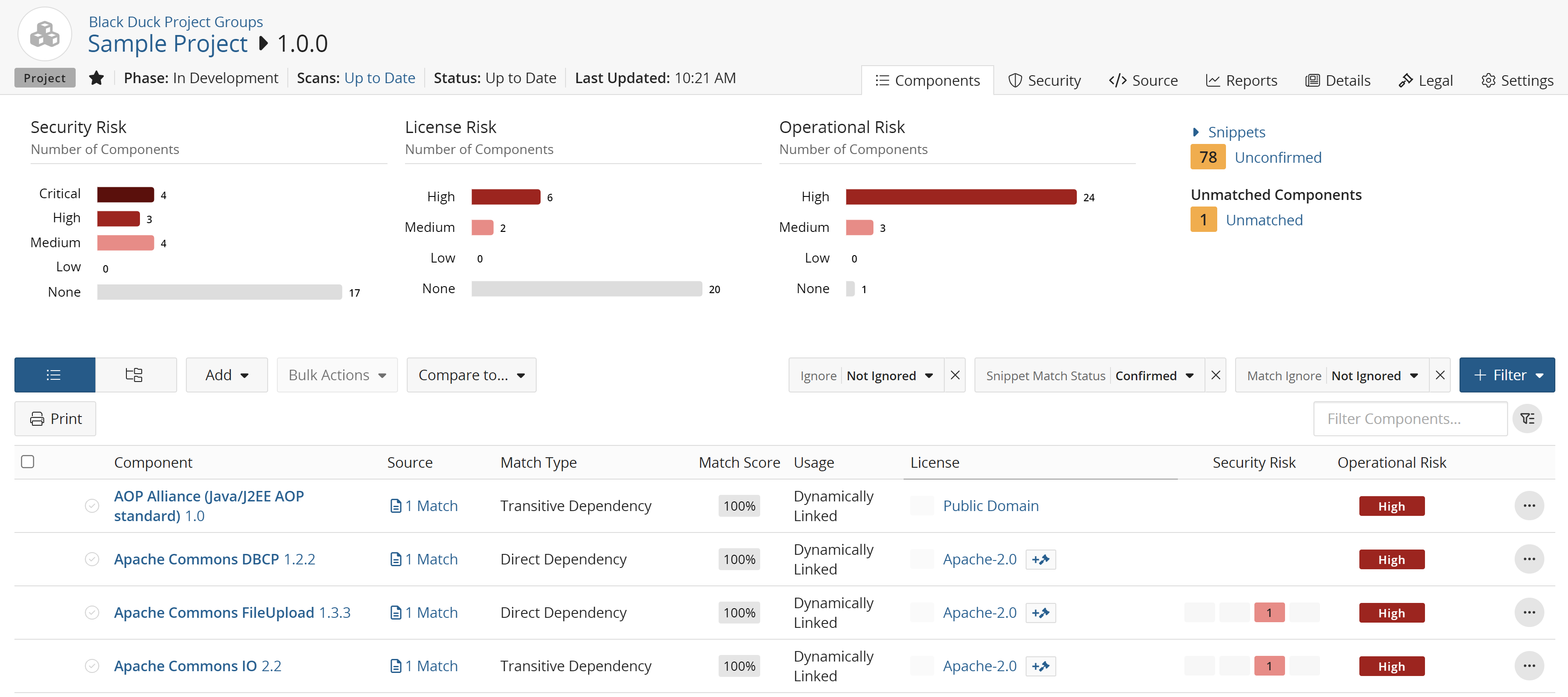
-
In the component list view of the BOM, click
 and select
Edit to open the Edit component dialog box.
and select
Edit to open the Edit component dialog box. -
Type the name of the OSS component in the Component field and select the alternate match.
-
Select the version of the component from the Version list. The list contains all versions of the component that are available in Black Duck KB.
-
Optionally, enter a purpose for this adjustment and/or select the Modification checkbox and optionally, enter information regarding this modification in the field.
- Click Save.
The component and version for the BOM entry are updated. The Information indicator (
 ) appears in the table row to indicate that the component and/or version
were changed from the one automatically discovered in the component
scan:
) appears in the table row to indicate that the component and/or version
were changed from the one automatically discovered in the component
scan:
