Managing copyrights
Users with the Copyright Editor role can manage open source copyright statements for their organization. Using this feature makes it easier for you to include the full list of copyright holders for the open source components you use in your notices file report.
Users with the Copyright Editor role can:
-
View all copyright statements for a component version.
-
Create or edit custom copyright statements.
-
Edit Black Duck KnowledgeBase copyright statements
-
Revert an edited Black Duck KnowledgeBase copyright statement to its original text.
-
Activate or deactivate copyright statements.
Black Duck manages copyright statements by the origin name/id for a component version. Therefore, edits made to copyright statements for an origin for a component version apply to all BOMs that use that component version origin. This enables you to reuse data across your organization and reduce your workload.
To manage copyright statements in Black Duck:
-
Review the existing Black Duck KnowledgeBase copyright statements.
-
If necessary, edit the existing KnowledgeBase copyright statements and/or create custom copyright statements.
-
Deactivate any copyright statements that do not apply.
-
Create the Notices file report and select the Copyright Data option to include copyright statements in your report.
Viewing and managing copyright statements
To view and manage the copyright statements, do one of the following:
-
In the project version BOM, click
 in the row of the component version you wish to view copyright
statements and select Copyrights.
in the row of the component version you wish to view copyright
statements and select Copyrights.The component version Copyrights tab appears filtered to display the copyright statements for the origin used in your BOM.
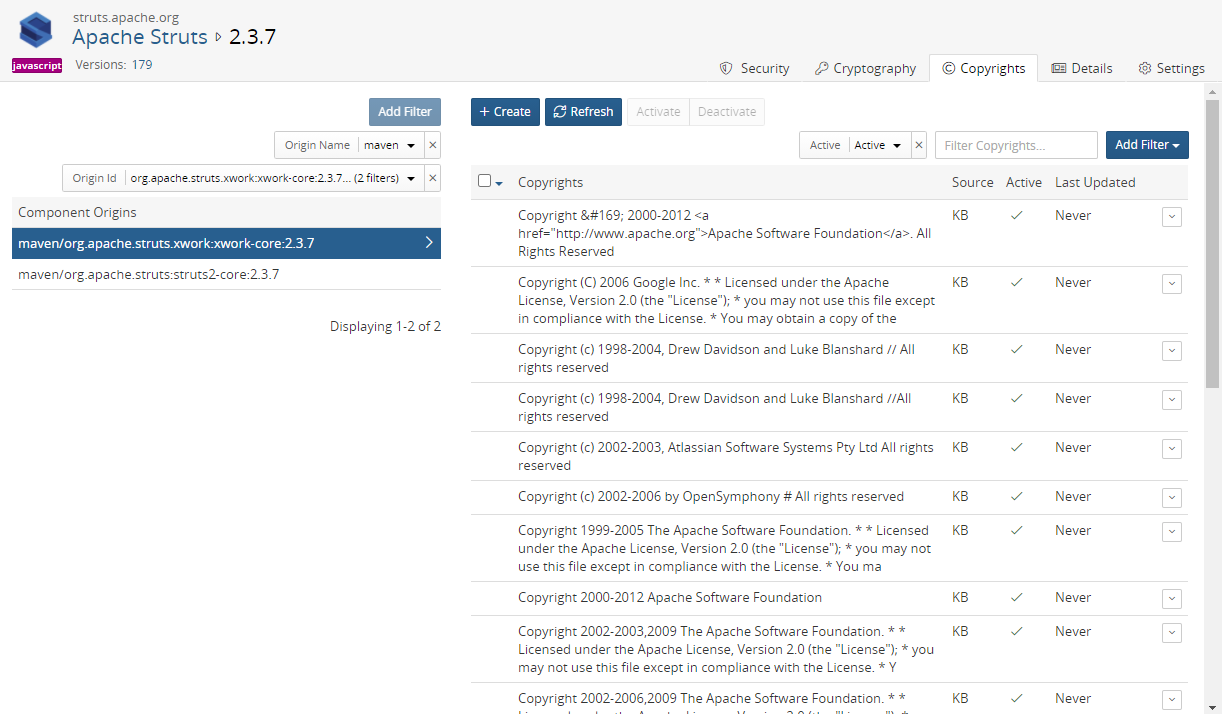
Note if a component version is not defined in the BOM (as shown by (
 ) for the version), the Copyrights option is not
available.
) for the version), the Copyrights option is not
available. -
Select to view an open source component version and select the Copyrights tab.
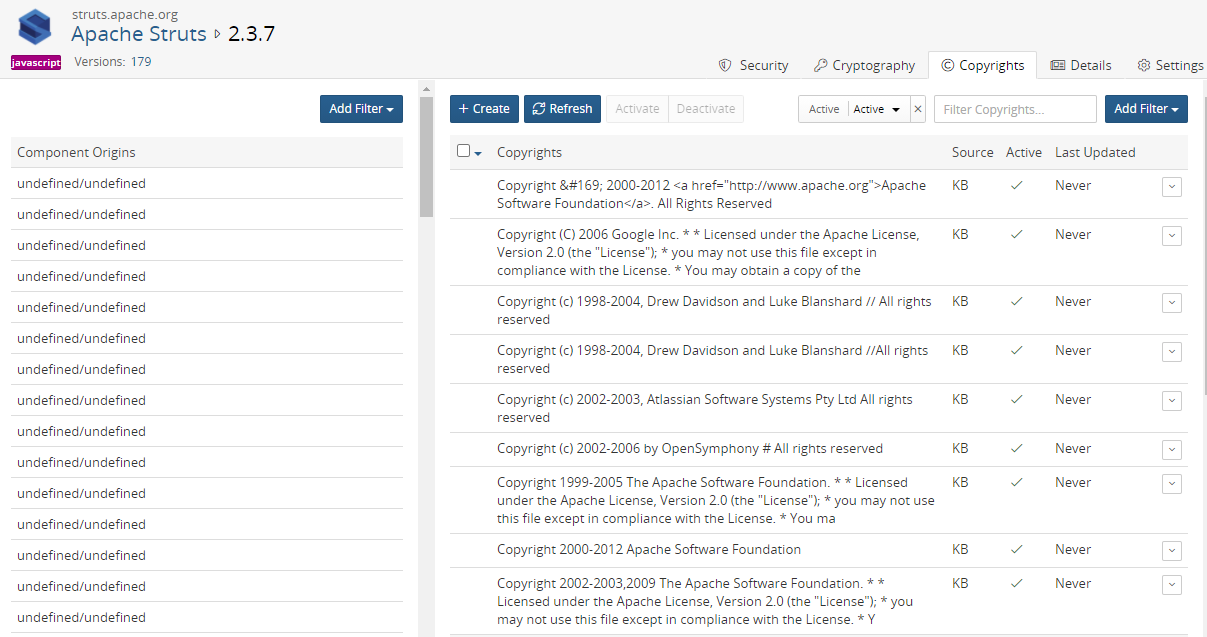
The page is unfiltered and lists all origins for this component version.
Select an origin to view the copyright statements for that origin.
Use the component origin name and ID filters to limit the origins displayed on the page.
For each copyright statement, the following information appears:
| Column | Description |
|---|---|
| Copyrights | Copyright text. |
| Source |
Source for this copyright statement. Possible values are:
|
| Active |
One of the following icons appears:
|
| Last Updated |
One of the following appears:
|
Creating custom copyright statements
To create a custom copyright statement:
-
As copyright statements are based by component origin, select the origin for this copyright statement from the Component Origins section.
-
Click Create. The Create Copyright dialog box appears.
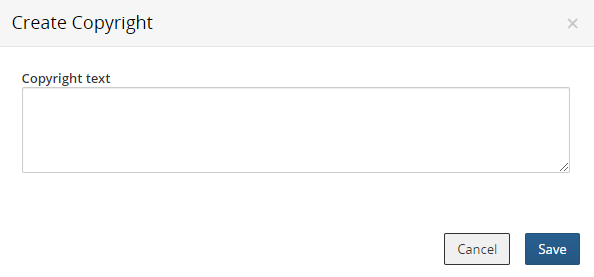
-
Enter the copyright text and click Save.
Copyright statements are active by default. See below to deactivate this statement.
Editing custom copyright statements
To edit a custom copyright statement:
-
In the row of the copyright statement you want to edit, select
 and select Edit.
and select Edit.The Edit Copyright dialog box appears.
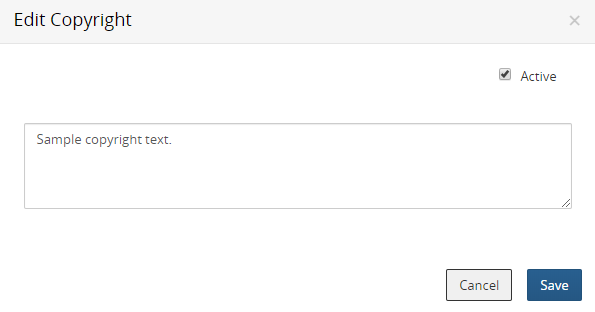
-
Edit the text and/or select or clear the Active option and click Save.
Deactivating copyright statements
By default, all copyright statements are active.
To deactivate a copyright statement:
- Do one of the following:
Click
 in the row of the copyright statement you wish to
deactivate and select Deactivate.
in the row of the copyright statement you wish to
deactivate and select Deactivate.Select one or more checkboxes located to the left of the copyright statement and click Deactivate.
You can also deactivate a copyright statement when editing it.
Activating copyright statements
To activate copyright statements:
- Do one of the following:
Click
 in the row of the copyright statement you wish to activate
and select Activate.
in the row of the copyright statement you wish to activate
and select Activate.Select one or more checkboxes located to the left of the copyright statement and click Activate.
You can also activate a copyright statement when editing it.
Editing KnowledgeBase copyright statements
You can modify an existing Black Duck KnowledgeBase copyright statement.
To edit a KnowledgeBase copyright statement:
-
Click
 in the row of the copyright statement you wish to edit and select
Edit.
in the row of the copyright statement you wish to edit and select
Edit.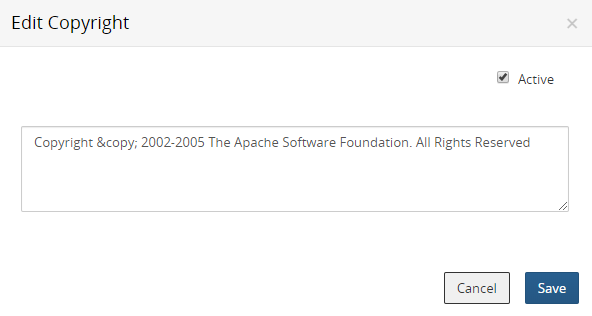
If this is the initial attempt to edit a KnowledgeBase copyright statement, the option to revert to the original text is not available.
-
Edit the text and/or clear or select the Active option and click Save.
Reverting KnowledgeBase copyright statements
If you edited a KnowledgeBase copyright statement, you can revert to the original text of the KnowledgeBase copyright statement.
To revert a KnowledgeBase copyright statement:
-
Click
 in the row of the copyright statement you wish to edit and select
Edit.
in the row of the copyright statement you wish to edit and select
Edit.The dialog box displays the edited text and the original copyright text from the KnowledgeBase.
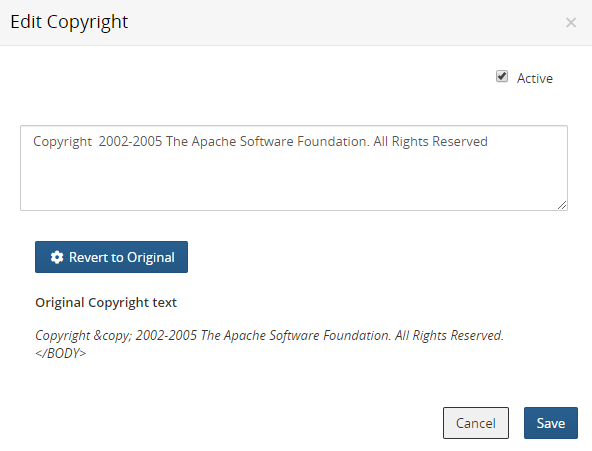
Note: Reverted text may include poorly formatted and extraneous text not shown in the original copyright statement, which was edited to make it more readable. -
Click Revert to Original.
-
Click Save.
Updating KnowledgeBase copyright statements
The Black Duck KnowledgeBase may have updated copyright information.
You can refresh the copyright statements for a component origin: if there is new or updated data, Black Duck updates the information shown while keeping any edits that you made.
To update KnowledgeBase copyright statements for an origin:
-
Open the Copyrights tab, as described previously.
-
Select a component origin.
-
Click Refresh.
