Editing custom license families
Custom license families can be edited by users with the License Manager role.
Note: Adjusting the risk profile for a license family will not change the calculated license risk
for components on existing BOMs. Changes will only be reflected on project versions when
the BOM is recalculated, such as during rescans or when assigning a scan to a project
version.
To edit a custom license family:
-
Log in to Black Duck with the License Manager role.
-
Click
 > Licenses.
> Licenses.The License Management page appears.
-
Select the License family tab to display all license families.
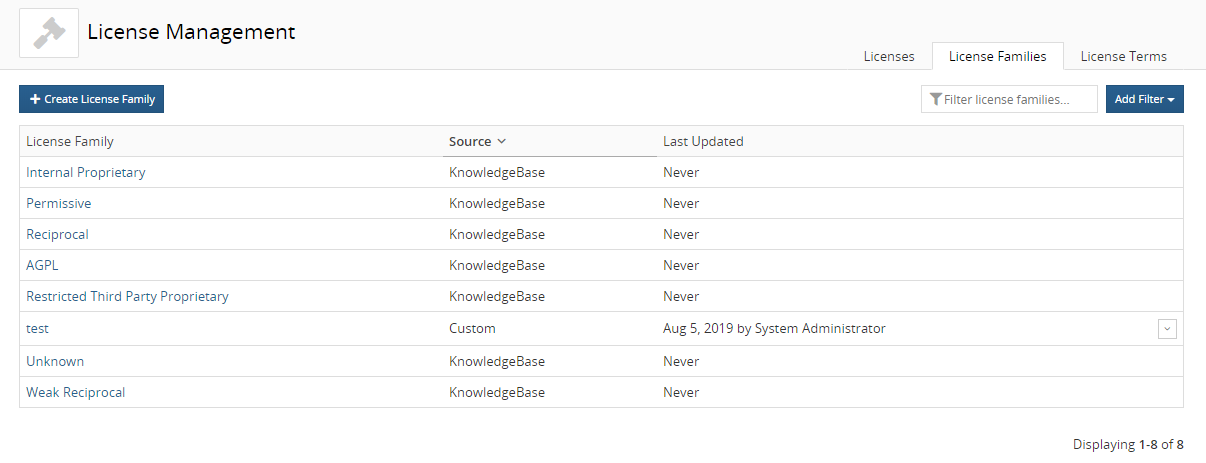
-
Select the custom license family name or click
 and select Edit in the row of the custom license family that you
want to edit to display the Edit Custom License Family dialog box.
and select Edit in the row of the custom license family that you
want to edit to display the Edit Custom License Family dialog box.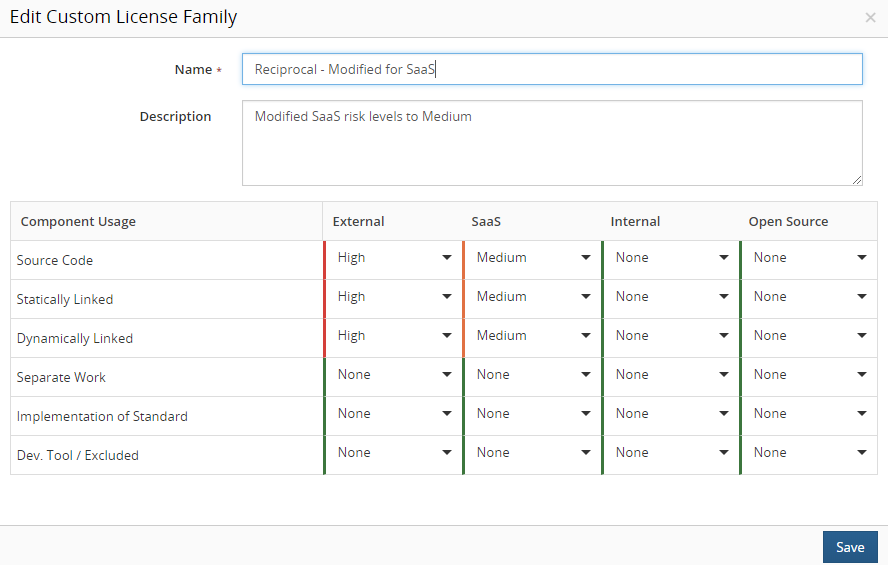
-
Modify the information shown for this custom license family.
-
Click Save in the Edit Custom License dialog box. The username of the user who edited this license family and the date appears in the Last Updated column.
