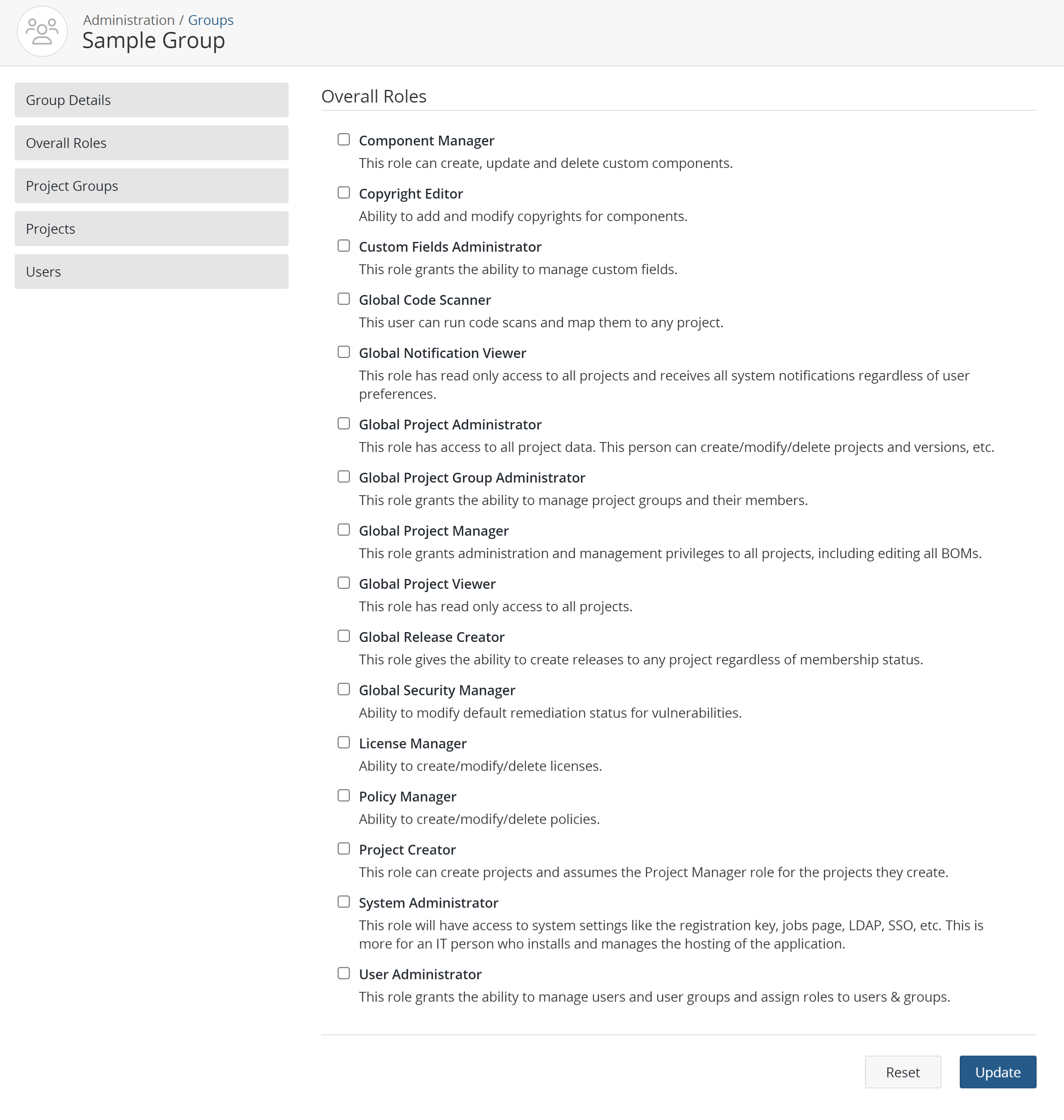Managing user group roles
Once you have added global roles to a user group, you can add users to the user group, then assign that user group to one or more projects. These users will have the global roles assigned to the user group and will be members of all project teams to which the user group has been added.
To manage user group roles:
-
Click
 → Groups.
→ Groups.
- Find the name of the user group for which you want to manage roles to display the Group
Name page:
-
Filter the user groups that appear on the page.
-
Sort the list of user groups by selecting any of the column names. An arrow next to the column name indicates the direction the list is sorted.
-
Use the pagination bar at the bottom of the list to go to the appropriate page if there are more user groups than are listed on this page.
-
-
Select the name of a user group to display the Group Name page.
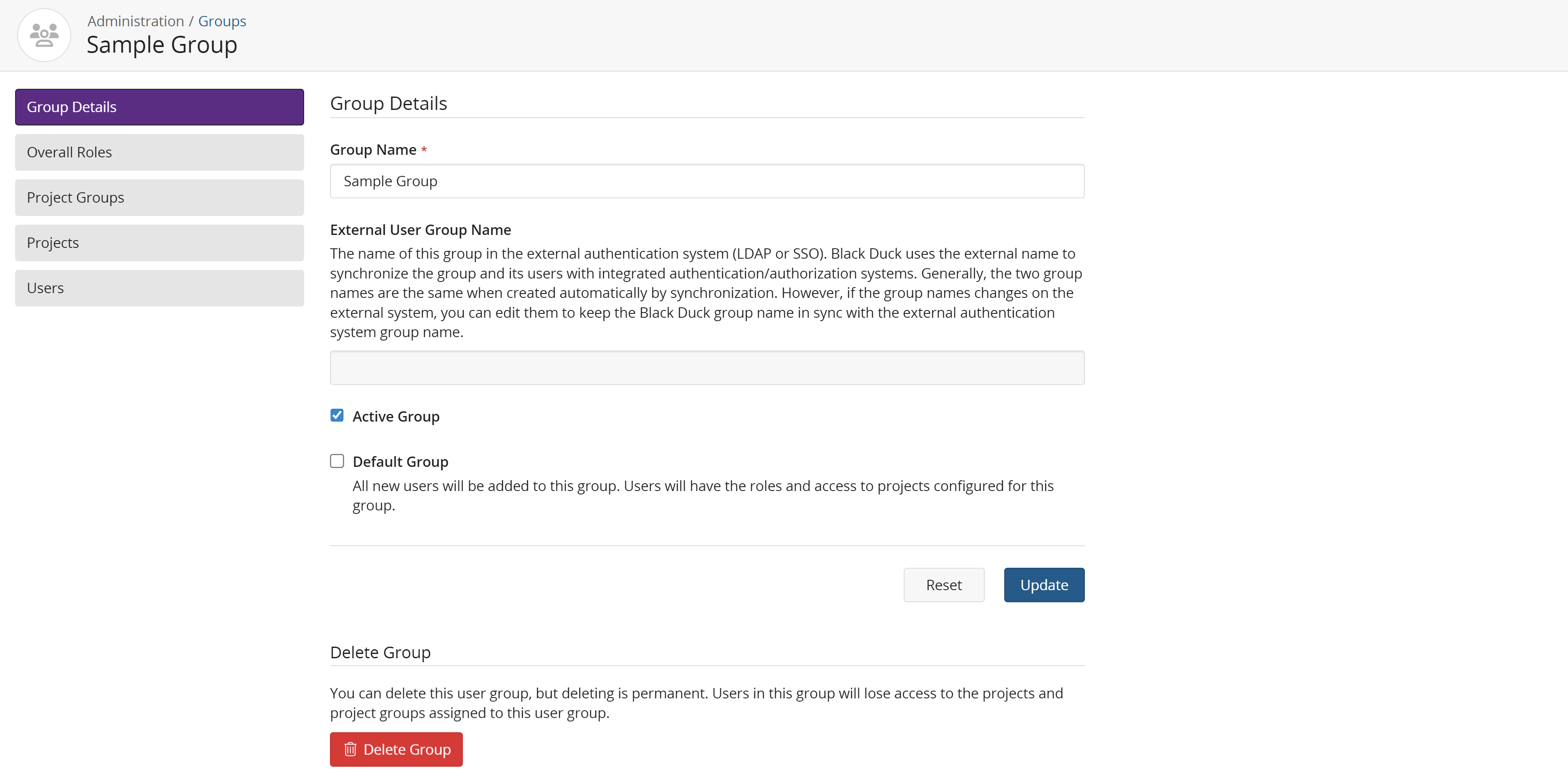
-
Click Global Roles in the left-hand menu.
- Select the roles that you want to assign to all members of this user group. Deselect any
roles that you want to remove from this user group.
The role is automatically assigned to the user group. You do not have to save your configuration information.