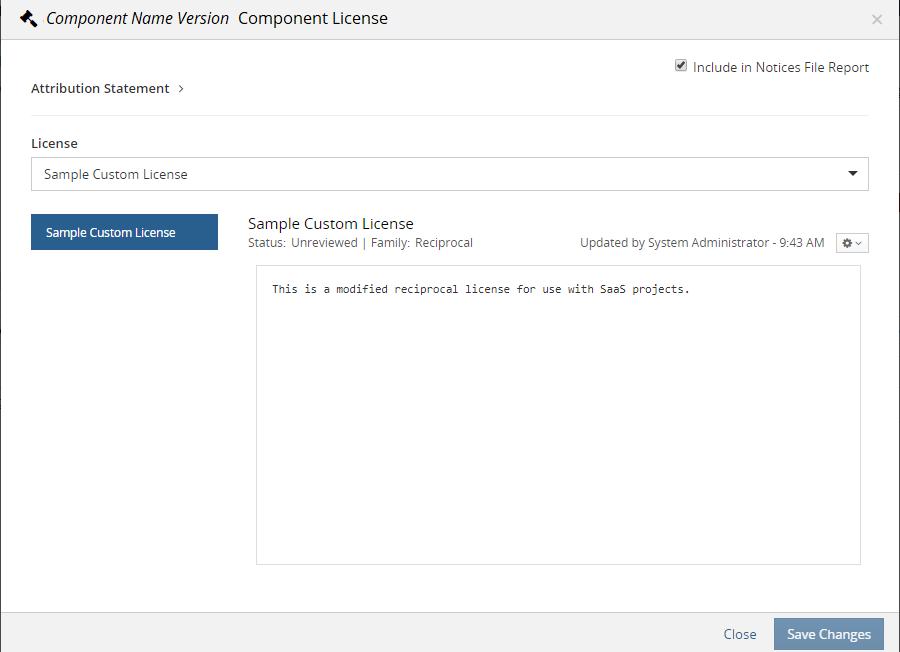Editing a custom license
Custom licenses can be edited by users with the License Manager role and by users with the BOM Manager, or Project Manager role:
-
License Managers can make global edits to custom licenses. The License Manager can edit any of the custom license settings.
These edits are propagated to BOMs with components using the custom license as described below.
-
BOM Managers and Project Managers can only make local edits to the license text of a custom license used in a BOM.
These edits only apply to the version of the custom license used in the BOM.
When the License Manager edits a custom license:
-
Edits to the license family and license name are always propagated to the custom licenses used in BOMs.
- Edits to the license text may or may not be propagated to the custom licenses
used in BOMs:
If the BOM Manager or Project Manager edited the license text, the edits made by the License Manager are not propagated to the version of the custom license used in the BOM.
If the BOM Manager or Project Manager did not edit the license text, the edits made by the License Manager are propagated to the custom license used in the BOM.
To edit a custom license:
-
Log in to Black Duck with the License Manager role.
-
Click
 > Licenses.
> Licenses.The License Management page appears.
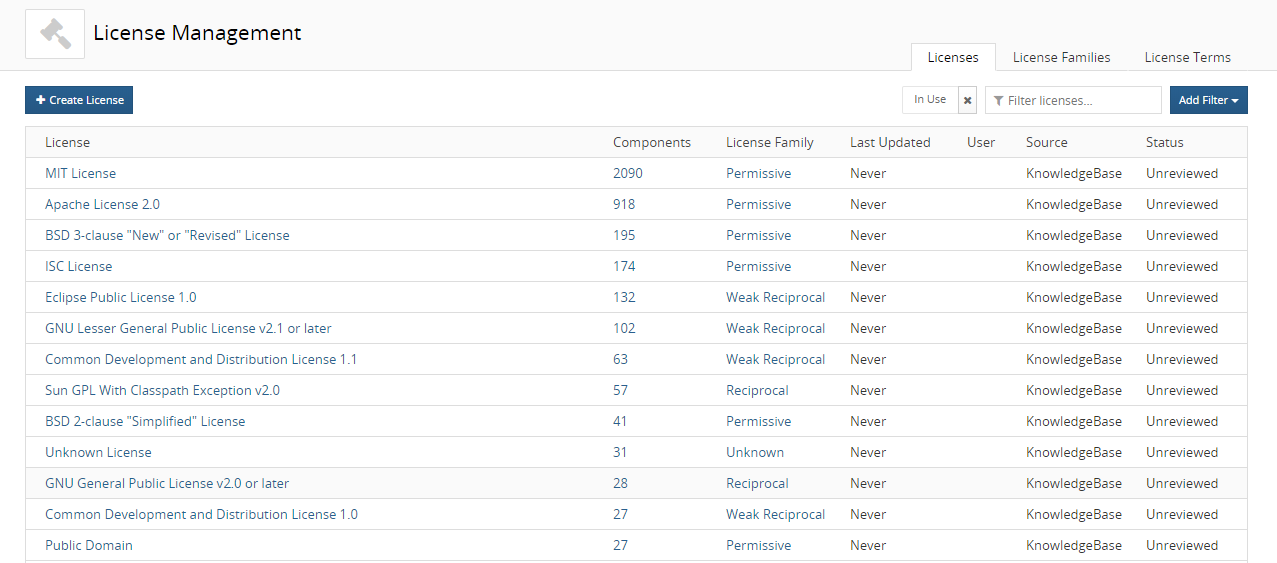
-
Select the license name to display the License Name Settings tab.
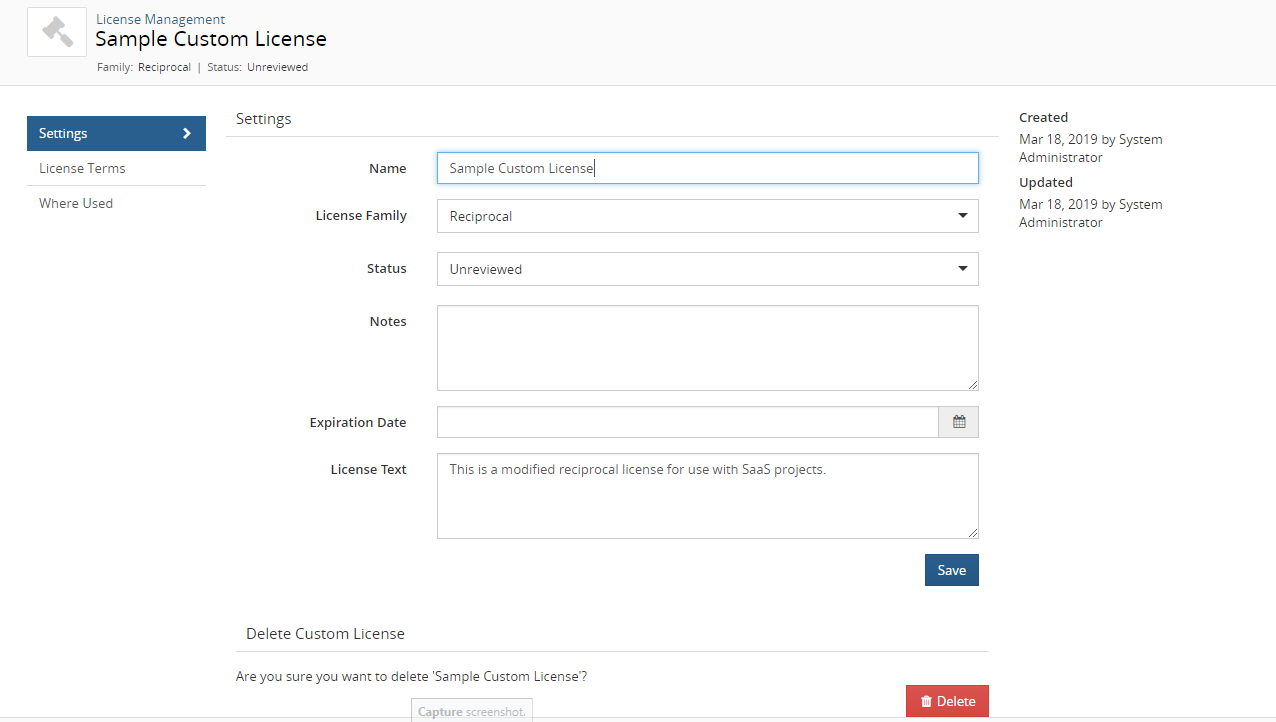
-
Modify the information shown for this custom license.
-
Name: License name. You can modify a custom license name.
-
License Family: Use the drop-down selector to choose the license family.
-
Status: Use the drop-down selector to choose the license status.
-
Notes: You can type any text in this field. Use this for additional information or helpful notes.
-
Expiration Date: Use the calendar tool to set the expiration date.
-
License Text: The actual license as found in the component.
-
- Click Save.
The username of the user who edited this license appears in the User column and the time the license was modified appears in the Last Updated column in the License Management page.
Edit information also appears in the Component/Subproject Name Version Component License dialog box.