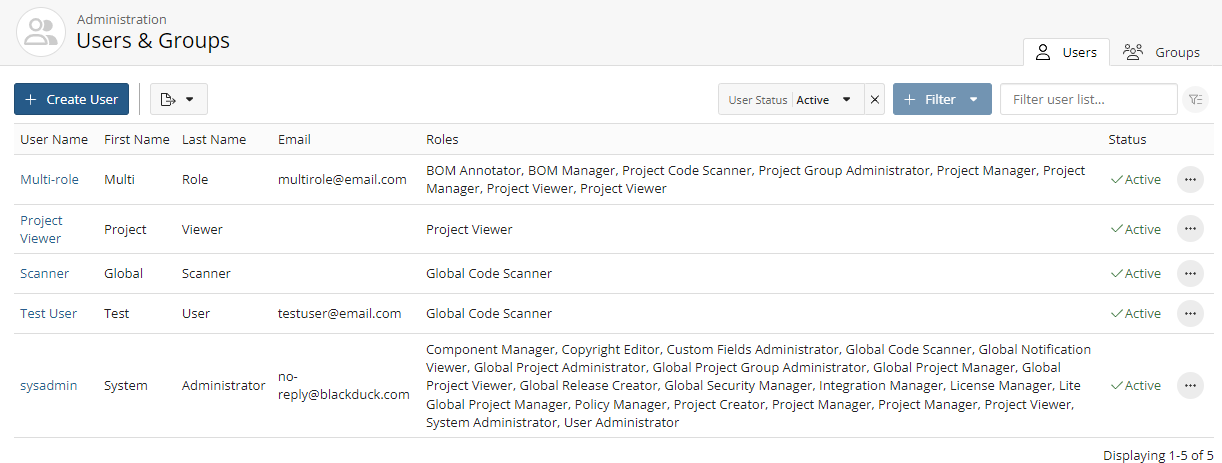Changing a user's password
To change a user's password:
-
Log in to Black Duck SCA.
-
Click
 .
. -
Select Users to display the Users & Groups page.
- Find the name of the user whose password you want to reset:
Filter the users that appear on the page.
Sort the list of users by selecting any of the column names. An arrow next to the column name indicates the direction the list is sorted.
Use the pagination bar at the bottom of the list to go to the appropriate page if there are more users than are listed on this page.
- Select the username to open the Username page and click Reset Password for User.
-
In the Reset Password for User dialog box, type the new password in the Password field.
If there are password requirements, those requirements are listed in this dialog box. Black Duck notes when each requirement is met. You will not be able to save this password if it does not meet all requirements.
-
Type the same password in the Confirm Password field.
-
Click Save.