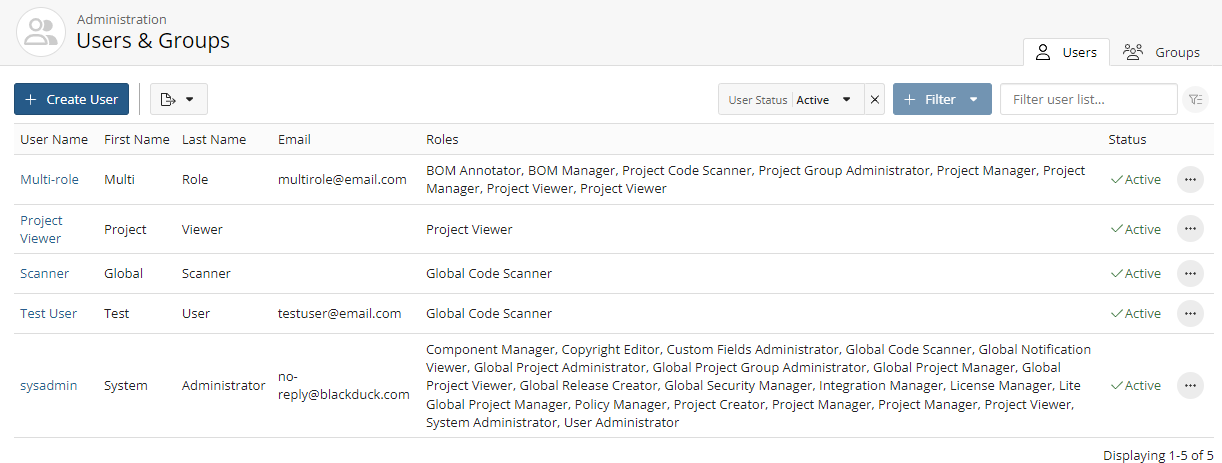Converting a user account
You can convert an internal account to an external account or an external account to an internal account.
To convert an account:
-
Log in to Black Duck SCA.
-
Click
 .
. -
Select Users to display the Users & Groups page.
-
Select the username of the account you wish to convert. The Username's User Details page appears.
Depending on whether the account you selected is an internal or external account, do one of the following:
-
To convert an existing external account to an internal account, click Convert to Internal Account (Black Duck).
-
To convert an existing internal account to an external account, click Convert to External Account (LDAP, SAML).
-
- Do one of the following:
- To convert from an external account to an internal account, enter the
following information:
Username. Enter a username.
First Name. The existing first name is shown. You can retain the existing name or enter a new first name.
Last Name. The existing last name is shown. You can retain the existing name or enter a new last name
Email. This field is optional.
Password
Confirm password: This must match the password you entered. Black Duck validates this when you create the user account.
- To convert an internal account to an external account, enter the following information:
Username. Enter a username.
First Name. The existing first name is shown. You can retain the existing name or enter a new first name.
Last Name. The existing first name is shown. You can retain the existing name or enter a new first name.
Email. This field is optional.
Note that the passwords for external accounts are managed by LDAP, not by Black Duck.
- To convert from an external account to an internal account, enter the
following information:
-
Select whether this user is active or inactive. Clearing this check box inactivates this user.
-
Click Save.