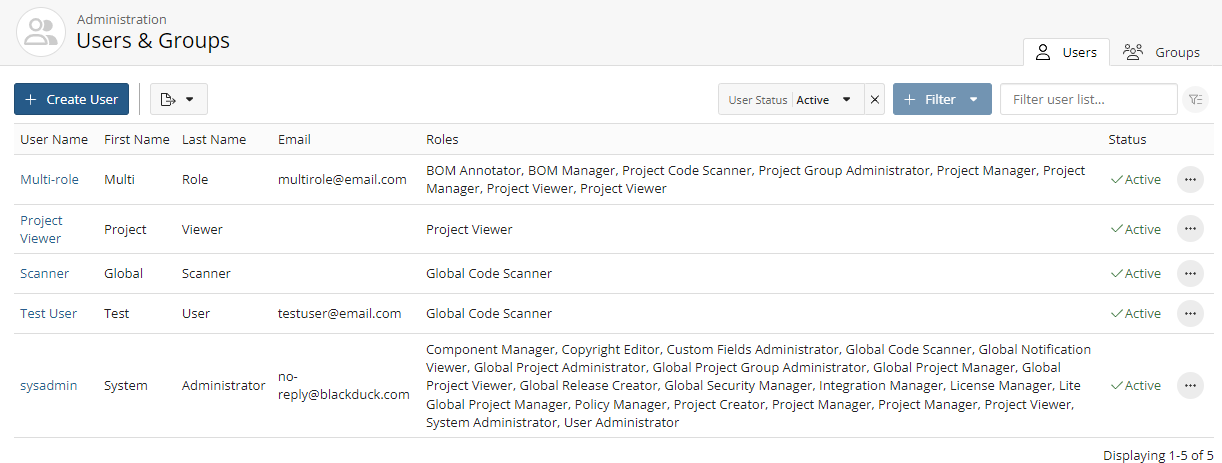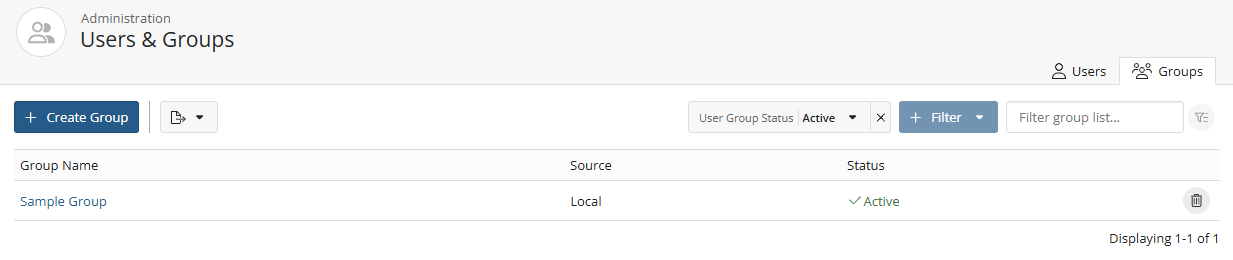Navigating the Users & Groups page
The Users & Groups page provides a comprehensive view of user details, including roles, status, and group memberships. This allows administrators to quickly review access permissions and ensure users have the appropriate privileges within Black Duck.
To view the Users and Groups page:
-
Log in to Black Duck SCA.
-
Click
 → Users to view the list of users or → Groups to view the
list of groups.
→ Users to view the list of users or → Groups to view the
list of groups.
Understanding the Users & Groups tables
The Users & Groups page contains two tabs—Users and Groups— each displaying a table providing an overview of users or groups within Black Duck. These tables help administrators efficiently manage access and permissions in Black Duck.
The Users tab table lists all registered users and their key attributes, including:
-
Username: The unique identifier for the user.
-
First Name / Last Name: The user's full name.
-
Email: The email address associated with the account.
-
Global Roles: Displays the user's global roles. Project-level roles are not shown in this column.
-
Status: Indicates if the user accounts is active or inactive.
The Groups tab table displays all user groups and their details, including:
-
Group Name: The name of the user group.
-
Source: Indicates where the group originates from:
-
Local: A group manually created within Black Duck.
-
External: A group synchronized from an external authentication provider (LDAP or SAML).
-
-
Status: Indicates if the user group is active or inactive.
Managing users and groups
The Users & Groups page allows administrators to manage individual users and user groups directly from their respective tabs.
In the Users tab, you can click the username or the ![]() button to manage the following:
button to manage the following:
-
User Details: View and edit the user's full profile, including email, status, and authentication source. You can also inactivate a user from here.
-
Global Roles: Review and modify the user's assigned global roles (project-level roles are not displayed here).
-
Project Groups: The Projects Groups page lists the project groups to which this user belongs. In this section, you can select a group name to view the Group Name page from which you can manage group information, group roles, and group membership by adding or removing this user from one or more groups.
-
Project: View a list of projects where the user has assigned roles.
-
User Groups: The User Groups page lists the user groups to which this user belongs. In this section, you can select a group name to view the Group Name page from which you can manage group information, group roles and group membership.
Users can view the user groups that they belong to by using the Profile page.
In the Groups tab, administrators can view and manage groups, including:
-
Edit group: Click the group name to view and edit the project group details, associated roles, related projects and groups, and group membership by adding or removing users.
- Delete group: Delete the desired user group.
Exporting to CSV
You can export the list of users or groups to CSV which converts the individual rows to
tabular data. To do so, click either the Users or Groups tab on the
top right, click the