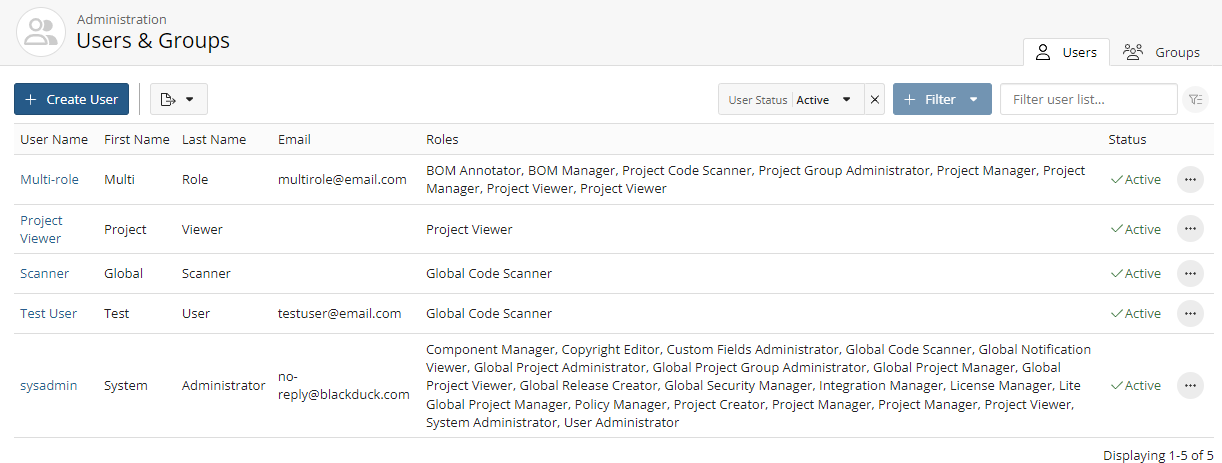Viewing a user's groups
You can view the groups a user belongs to, and the source, status, and roles associated with that group.
To view a user's groups:
-
Log in to Black Duck.
-
Click
 → Users.
→ Users.
-
Find the user you want to find:
-
Select the Display Inactive Users check box to include inactive users. Clearing this check box hides all inactive users.
-
Filter the users that appear on the page.
-
Sort the list of users by selecting any of the column names. An arrow next to the column name indicates the direction the list is sorted.
-
Use the pagination bar at the bottom of the list to go to the appropriate page if there are more users than are listed on this page.
-
-
Select the user to display the Username page.
-
Click Project Groups in the left-hand menu.
The Projects Groups page lists the project groups to which this user belongs. In this section, you can select a group name to view the Group Name page from which you can manage group information, group roles, and group membership by adding or removing this user from one or more groups.
-
Click User Groups in the left-hand menu.
The User Groups page lists the user groups to which this user belongs. In this section, you can select a group name to view the Group Name page from which you can manage group information, group roles and group membership.
Users can view the user groups that they belong to by using the Profile page.
Exporting to CSV
You can export the list of users or groups to CSV which converts the individual rows to
tabular data. To do so, click either the Users or Groups tab on the
top right, click the