Associating a license term to a license
You can associate a new license term you created or an existing KnowledgeBase term to one or more custom or KnowledgeBase licenses.
When a license term is associated to a license, that term will appear to users when viewing licenses terms, for example, in the BOM.
Only users with the License Manager role can associate a license term to a license.
You can associate a term to a license when:
-
Creating a license term. Click here for more information about creating a new term.
-
Using the License Terms tab which lists all license terms:
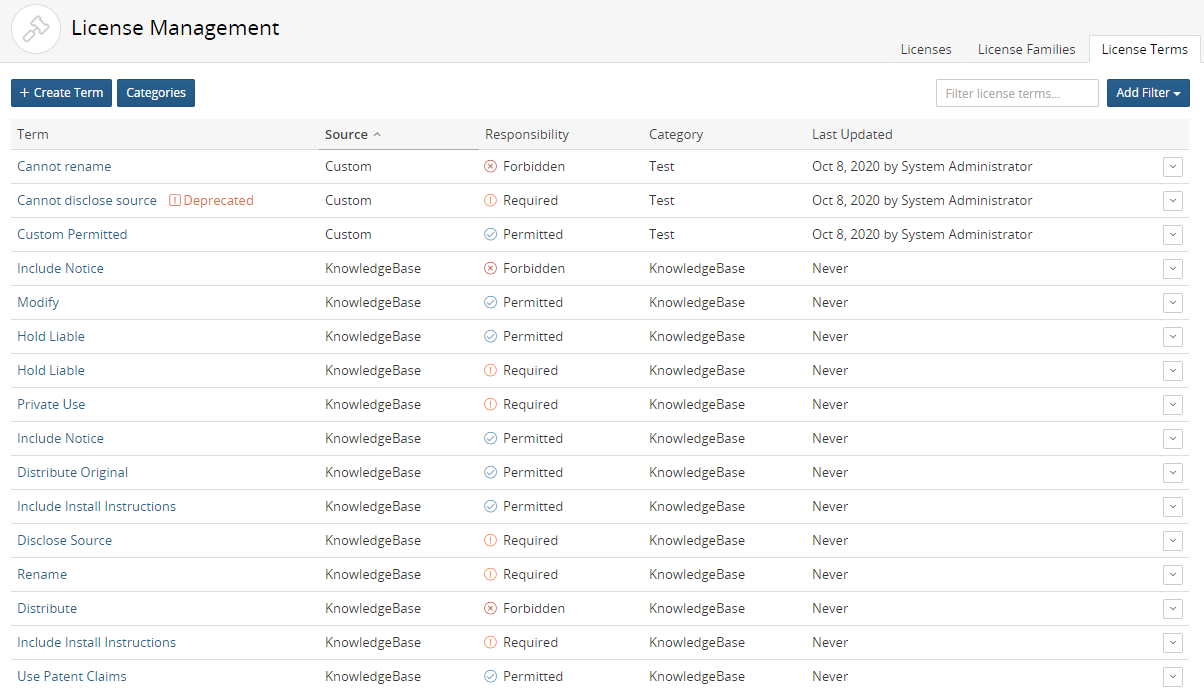
-
Using the License Terms tab for an individual license:
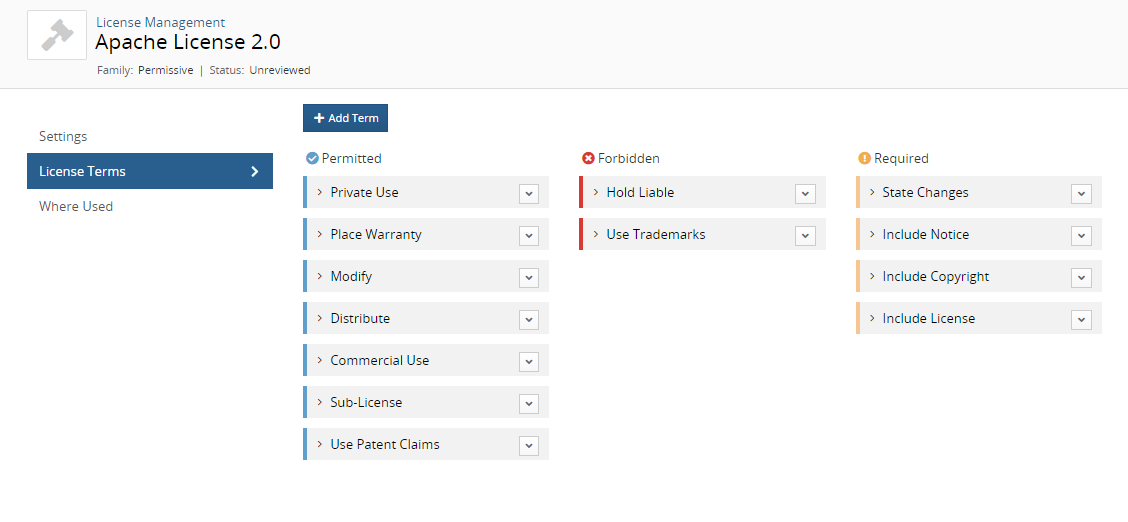
To associate a license term to one or more licenses:
Use these procedures to associate a license term to one or more licenses.
-
Log in to Black Duck with the License Manager role.
-
Click
 > Licenses.
> Licenses.The License Management page appears.
Select the License Terms tab to display all license terms.
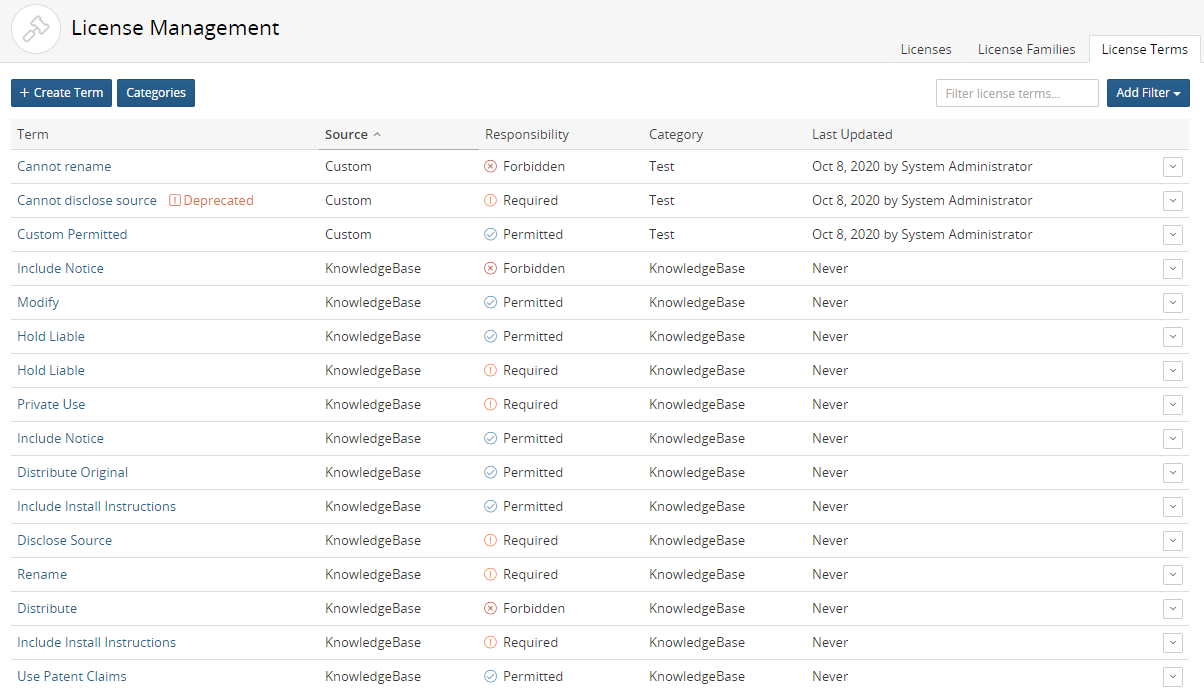
-
Click
 in the row of the
license term and select License Association.
in the row of the
license term and select License Association.The License Association dialog box appears.
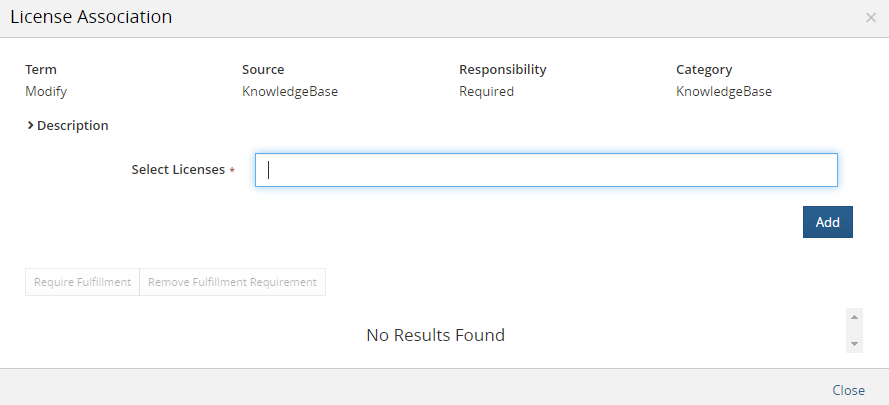
-
Use this dialog box to associate the term. To add a license: Begin typing the license name that you want to associate to this term. The list is type-ahead enabled, so you can see a list of available licenses that contain the text you have typed. Select the license and click Add.
Enter additional license names to associate the term with additional licenses.
- Optionally, select the licenses for which this term requires fulfillment:
Select the check box next to the license where fulfillment of this term is required.
Click Require Fulfillment. The Fulfillment Required icon (
 ) appears in the table for the license where this term is
required.
) appears in the table for the license where this term is
required.Click Remove Fulfillment Requirement to remove the requirement that this term must be fulfilled.
-
Click Close.
To associate an existing license term to a specific license:
-
Log in to Black Duck with the License Manager role.
-
Click
 > Licenses.
> Licenses.The License Management page appears.
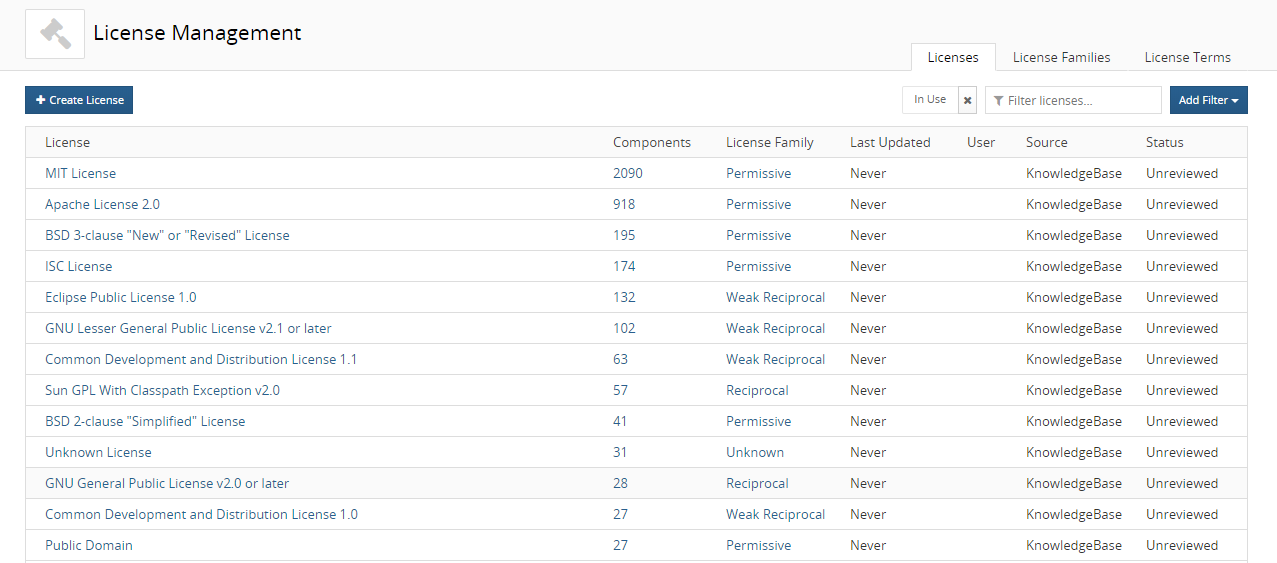
-
In the Licenses tab, select the license name to display the License Name Settings tab.
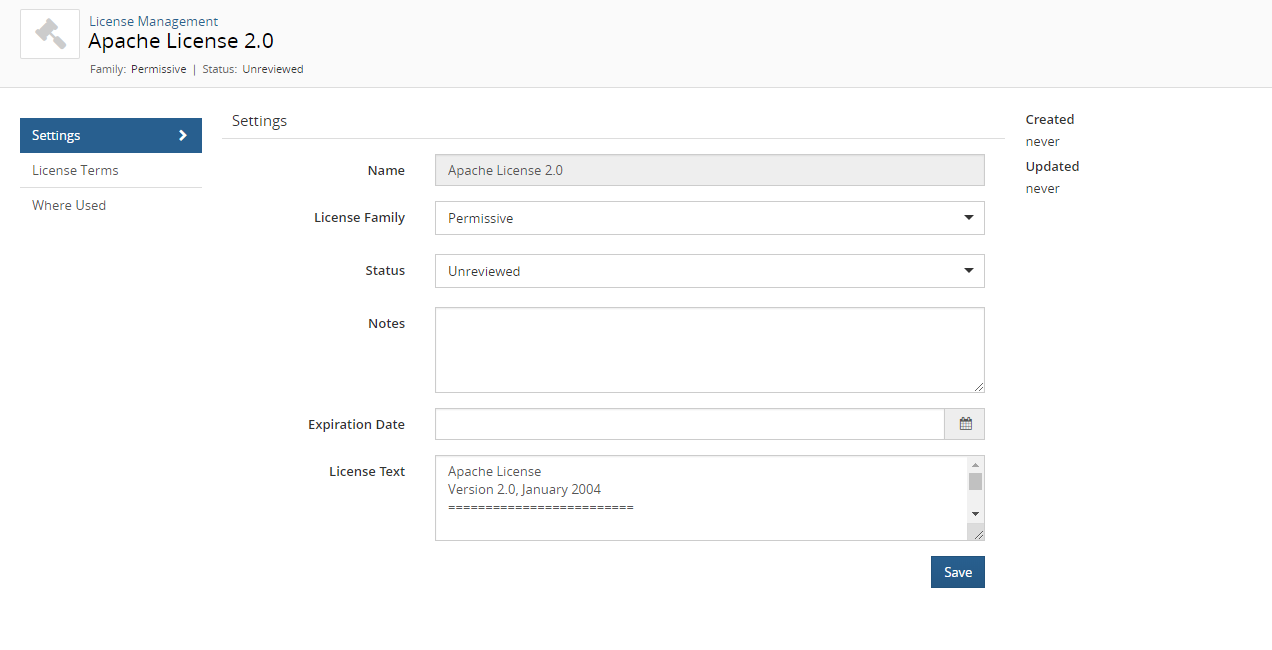
-
Select the License Terms tab to view the terms associated with this tab.
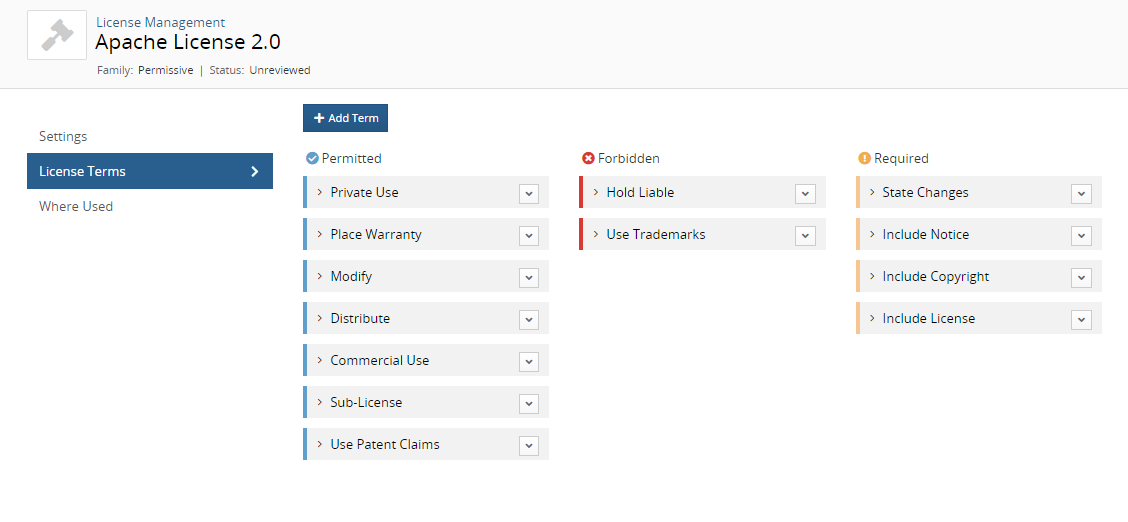
-
Click Add Term to open the Add Term dialog box.
-
Select Existing to add an existing license term.
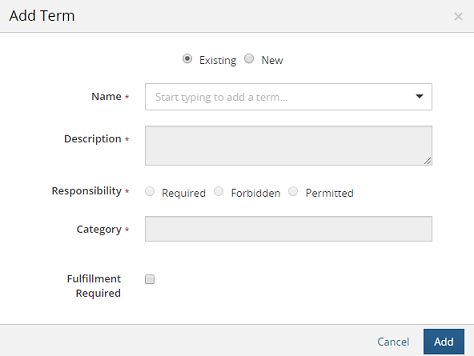
-
Begin typing the license name that you want to associate to this term. The list is type-ahead enabled, so you can see a list of available license terms that contain the text you have typed. This list displays all license terms – custom and KnowledgeBase terms.
-
Select the license term. The information for this term appears in the dialog box.
-
Optionally, select whether fulfillment is required for this term.
-
Click Add. The License Terms tab appears for this license with the new term added. The Fulfillment Required icon (
 ) will appear for any required terms.
) will appear for any required terms.
